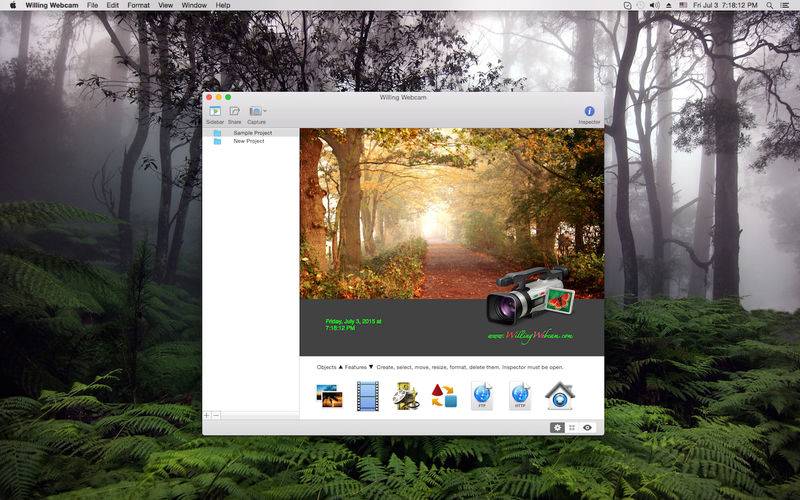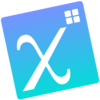点击按钮跳转至开发者官方下载地址...
Willing Webcam Pro is a software that helps you capture video and pictures and then saves the files locally or publishes them to your web site, instantly or at preset intervals. To make your videos really shine, you can enhance them with comments, date and time stamps, watermarks, and various effects. If you would like to see a demo, please visit our site. Willing Webcam Pro doesn't have In-App Purchases unlike Willing Webcam version.
• Support for Built-in and external USB webcams, including iSight and FaceTime cams, IP network webcams, HD cameras, Firewire and DV devices.
• Unlimited object and feature amount for each project.
• Project editor to manage objects and features.
• Objects: Camera, Image watermark, Date and Time stamp, Text stamp, Desktop.
• Movie feature. Video H.264, MPEG4, M-JPEG formats.
• Picture booth feature. JPG, PNG, BMP, GIF, JPEG-2000, TIFF formats.
• Time Lapse feature. H.264, MPEG4 formats.
• Export Video feature. iPhone, iPod, Apple TV, 480p, WiFi, Only Audio formats.
• FTP Upload feature. You can upload image and video files to your site. It doesn't support SFTP and FTPS.
• HTTP Server feature. Local and remote video broadcasting (no audio). You can get video on a browser or on the Willing Webcam mobile version from App Store.
• Detection feature. Face and motion. Starts recording when something enters its field of vision.
The program supports directly the following network cameras:
http://www.willingwebcam.com/ipcams.shtml
The mobile version from App Store can get video using HTTP Server feature:
http://ios.willingwebcam.com
How to start working:
• click the Inspector button on the toolbar.
• click the plus button in the lower left corner of the program window to create a new project.
• you can change the workspace size and color using the options at the top of the Inspector.
• click the necessary button on the Object tool palette in the left part of the Inspector.
• click on the workspace (dark grey area) in the left part of the program window.
• hold the left mouse key down and drag the mouse to create a new object.
• specify the object settings in the Inspector.
• click the 'Make Natural Ratio' button on the Format tool palette in the left part of the Inspector.
• also use the ‘Back’ and ‘Forward’ buttons on the Format tool palette to change the order of overlapping objects.
• select any other object to change its size, position and settings in the Inspector.
• when the Inspector is closed, you can't change them.
• click inside the object borders, hold down the left mouse key and drag the object to change its position.
• click the corresponding object handle, hold down the left mouse key and drag it to change the object size (handles are small light grey rectangles on the object borders and corners).
• add a feature to the white feature area below the workspace in the same way using the Feature tool palette.
• enable the feature and specify its settings.
• delete any object, feature or file with the Del key.
• you can undo previous actions.
• browse the saved pictures and recorded video files in the Browser section, they are bound up with the current project.
• you can double-click any icon in this section and view the picture or video in the Viewer section.
• you will find the corresponding buttons in the lower right corner of the program window.
• the Capture button on the program toolbar allows you to save pictures instantly or with a delay of 1, 3, 5 seconds.
• click the Sidebar button to change the program appearance.
• also look through the Preferences and menu commands of each program section.