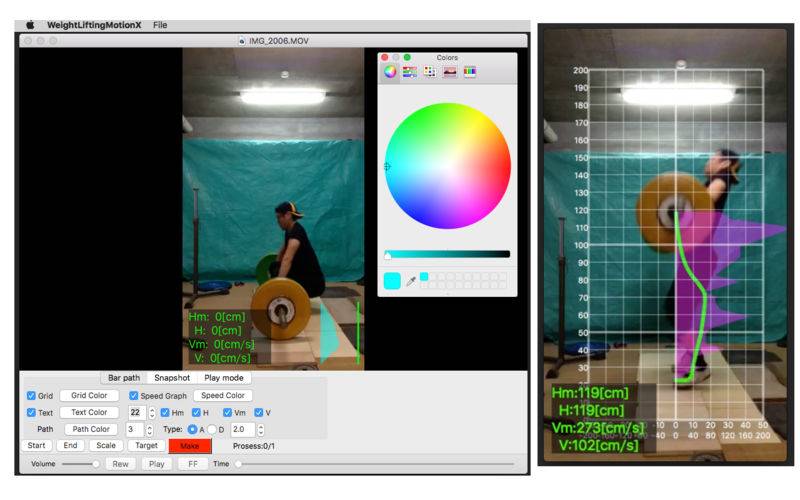点击按钮跳转至开发者官方下载地址...
This app is for making bar path tracking video of weightlifting.
'Setting conditions'
1. Please take the your weightlifting video in environment bright enough. When the brightness of the video is not enough, App does not work normally.
2. The background color in the video should be the monochromatic color.(dark color is better)
'Operation'
[Bar path video]
You can make a bar path video.
1. Start App.
2. Open a video file. PC's window menu bar [File] -> [Open...]
3. Main window will be opened. Resize the main window as you like.
4. Select [Bar path] tab.
5. Set scale of the video. Drag the 45cm weight plate and press [Scale] button.
6. Set target plate. Drag the target plate and press [Target] button.
7. Set start frame for bar bath video. Move the slider to the start position and press [Start] button.
8. Set end frame for bar bath video. Move the slider to the end position and press [End] button.
9. Make bar path video. Press [Make] button. After finishing bar path analysis process, the dialog box of saving the bar path video file will be opened.
10. Save the bar path video to your arbitrary directory.
11. You can check the bar path video by the movie play in your PC.
[Snapshot]
You can make a sequence snapshot.
1. Start App.
2. Open a video file. PC's window menu bar [File] -> [Open...]
3. Main window will be opened. Resize the main window as you like.
4. Select [Snapshot] tab.
5. Set start frame for snapshot. Move the slider to the start position and press [Start] button.
6. Set end frame for snapshot. Move the slider to the end position and press [End] button.
7. Set view range of the snapshot. Drag the range by mouse.
8. Select the layout of snapshot. For example, 2x10 means snapshot's layout will be 2 row and 10 column, totally 20 sequence images.
9. Make snapshot. Press [Make] button. The dialog box of saving the outputted image file will be opened.
10. Save the image file to your arbitrary directory.
11. You can check the outputted image file by Preview in your PC.
[Play mode]
You can make a snapshot of arbitrary frame.
1. Start App.
2. Open a video file. PC's window menu bar [File] -> [Open...]
3. Main window will be opened. Resize the main window as you like.
4. Select [Play mode] tab.
5. You can play the video by pressing [Play] button.
6. You can save screenshots. Move the slider to the position as you like and press [Make] button. The dialog box of saving the outputted image file will be opened.
7. Save the image file to your arbitrary directory.
8. You can check the outputted image file by Preview in your PC.
[Path and Graph]
You can make a coupled video for bar path and vertical velocity graph.
1. Do [Bar path video]'s operation 1 - 8.
2. Select [Path and Graph] tab.
3. Select a layout type for video and graph.
4. Input the graph's range of vertical velocity.
Default range is from -200[cm/s] to 200[cm/s]
5. Make bar path video. Press [Make] button. After finishing bar path analysis process, the dialog box of saving the bar path video file will be opened.
6. Save the bar path video to your arbitrary directory.
7. You can check the bar path video by the movie play in your PC.
'Option'
You can set conditions as below
>Grid on off
>Grid color
>Text on off
>Text color
>Text contents (Hmax, H, Vmax, V)
>Initial bar height[cm]
>Bar path color
>Bar path width
>Bar path type
>Duration of bar path display
>Speed graph on off
>Audio on off
'Note'
The values of bar height and bar speed are not so accurate. The accuracy depends on the circumstances of taking video and dragging operation in the App.
The price of app will be changed without any notifications.
For more information, please visit the support page.
'Disclaimers'
A third party can not use the result without permission of who in pictures or movies recorded by this app.
We assume no responsibility or liability for any actions taken as a result of using this Application, or for errors or omissions in content.