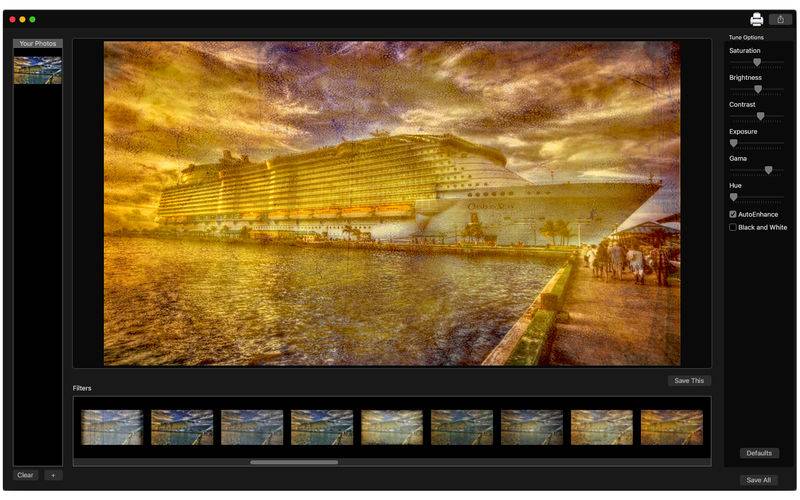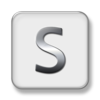点击按钮跳转至开发者官方下载地址...
Are you trying to use vintage effects on various photos at once and tired to do one by one? With Vintage Tone - Retro Style Effect to your Photos your problem is over! This is the app you need to apply beautiful vintage effects on your photos! And not just that... You can also enhance the quality of your photos using our amazing color correction tools.
With an easy to use interface, you can enjoy wonderful tools like Auto-Enhance, Black and White, Saturation, Brightness, Contrast, Exposure, Gama, Hue and choose between 64 fancy vintage filters which 50 of them are new! All these features can bring stunning and amazing images to share anywhere you want!
• Adding Images: You can add one or more images to apply the vintage filters.
• Color Correction: Enhance the quality of your pictures using the tools Auto-Enhance, Black and White effect, Saturation, Brightness, Contrast, Exposure, Gama and Hue.
• Light Adjustment: Using the exposure tool, it’s possible to increase or decrease the light effects of the picture.
• Using filters: You can choose between 64 beautiful vintage filters, which are 50 new filters to use on your image.
• Share on social media: With just a simple click, you can share your photo directly in social network.
• Print images: You can print your new image with just one click.
• Export Images: You can save your image with the formats PNG, JPEG, JPEG2000, TIFF and BMP.
••••••••••••••••••••••••••••••••••••••••••••••••••••••••••••
Enjoy our amazing features:
••••••••••••••••••••••••••••••••••••••••••••••••••••••••••••
• 64 vintage filters, 50 new.
• Diminished Color.
• Distorted Colors.
• Low Contrast.
• Exaggerated Contrast.
• Black and White.
• Enhance the final result with adaptive filters.
• Color Correction tools like Saturation, Brightness, Contrast and more.
• Easy to use interface.
• Export the pictures to anywhere you want.
• Share on social media.
• Easily print your photo.
• Save images with PNG, JPEG, JPEG2000, TIFF or BMP formats.
••••••••••••••••••••••••••••••••••••••••••••••••••••••••••••
How to use:
••••••••••••••••••••••••••••••••••••••••••••••••••••••••••••
1. Click the [ + ] button to add one or more images to edit.
2. In Filters area, you can choose the filter you wanna use.
3. Adjust the settings like you want (Auto-Enhance, Black and White, Contrast, Brightness, and more) in Tune Options area.
4. For Color Change, move the Hue bar.
5. For Light Adjustment, move the Exposure bar.
6. Use the [ Defaults ] button if you wanna use the default color settings of your image.
7. Click [ Save This ] button to save your current image or [ Save All ] to all, choosing between PNG, JPEG, JPEG2000, TIFF and BMP formats.
8. Click [ Clear ] if you wanna clean all images on list.
9. To print your image, you can click on the Printer button.
10. To post your photo on social media, you can click on the Share button and choose the social network you wanna post.
••••••••••••••••••••••••••••••••••••••••••••••••••••••••••••
If you need help?
••••••••••••••••••••••••••••••••••••••••••••••••••••••••••••
Do you need any help? If you have any doubt or trouble with our products and company, like to make a suggestion or submit a request for a new feature, you can use the following tools:
Go to our website: ••• bravecloud.org
There you can find:
• Frequently Asked Questions
• List of applications
• Tutorials
and more…
You can also send an email to: ••• support@bravecloud.org
We’ll respond as soon as we can. Your contact is very important and with it we can constantly improve our apps.