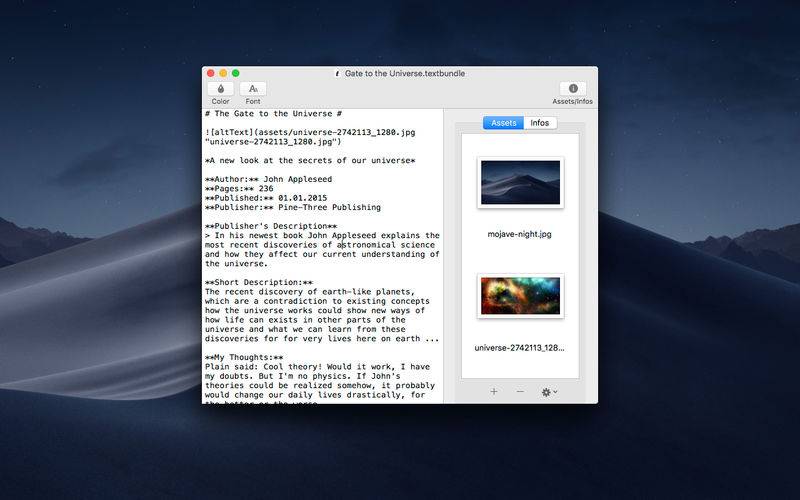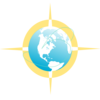点击按钮跳转至开发者官方下载地址...
With "Textbundle Editor" you can quickly and easily open, edit and create new Textbundle- and Textpack-files.
# Customize your Editor
It is completely up to you what the text editor should look like. Textbundle Editor allows you to freely set the font, font size, font color, and background color of the text-editor as you like best.
# Assets
The special feature of Textbundle- and Textpack-files, the inclusion of "assets", files of any kind, is natively supported by Textbundle Editor. So you can easily and conveniently add assets to your Textbundle- and Textpack-files and also remove assets from files.
# Integrated Info
For each file, you can display an info overview with the most important details for each file. In addition to the creation date and modified date, you can also overview the size of the file and counters for the number of characters, words and lines of the current file.
# Markup-language
A Textbundle-file usually provides a Markup-language defined within the Textbundle-file. In the info overview of the current file you have the option to set your file to one of the following markup languages: Markdown, MarkdownExtra, MultiMarkdown, Textile, Wikitext, HTML, BBCode, Smark
# Dark mode
Textbundle Editor offers a dark mode, which can be activated individually at any time in the program itself. This provides dark mode for Textbundle Editor in all macOS versions supported by Textbundle Editor.
# Customizable Toolbar
You can also customize the look of the toolbar to suit your own preferences.
# General macOS Functions
Of course, Textbundle Editor provides all the other functions expected of a macOS program, such as Full Screen Mode, Spell Checker, Merge All Windows and so on.
### Questions?
For more information about Textbundle Editor, visit Xelaton.com. There you can also send me a message in case of problems or questions via the contact form!
Privacy Policy: https://xelaton.com/index.php?lang=en&rubrik=privacy