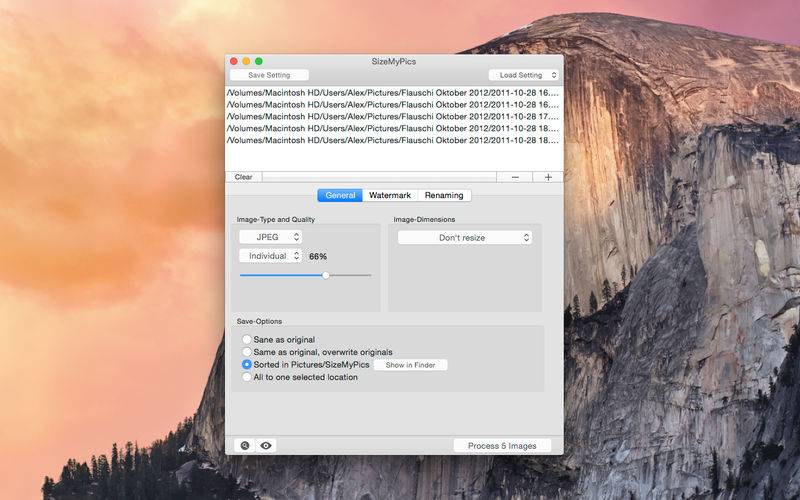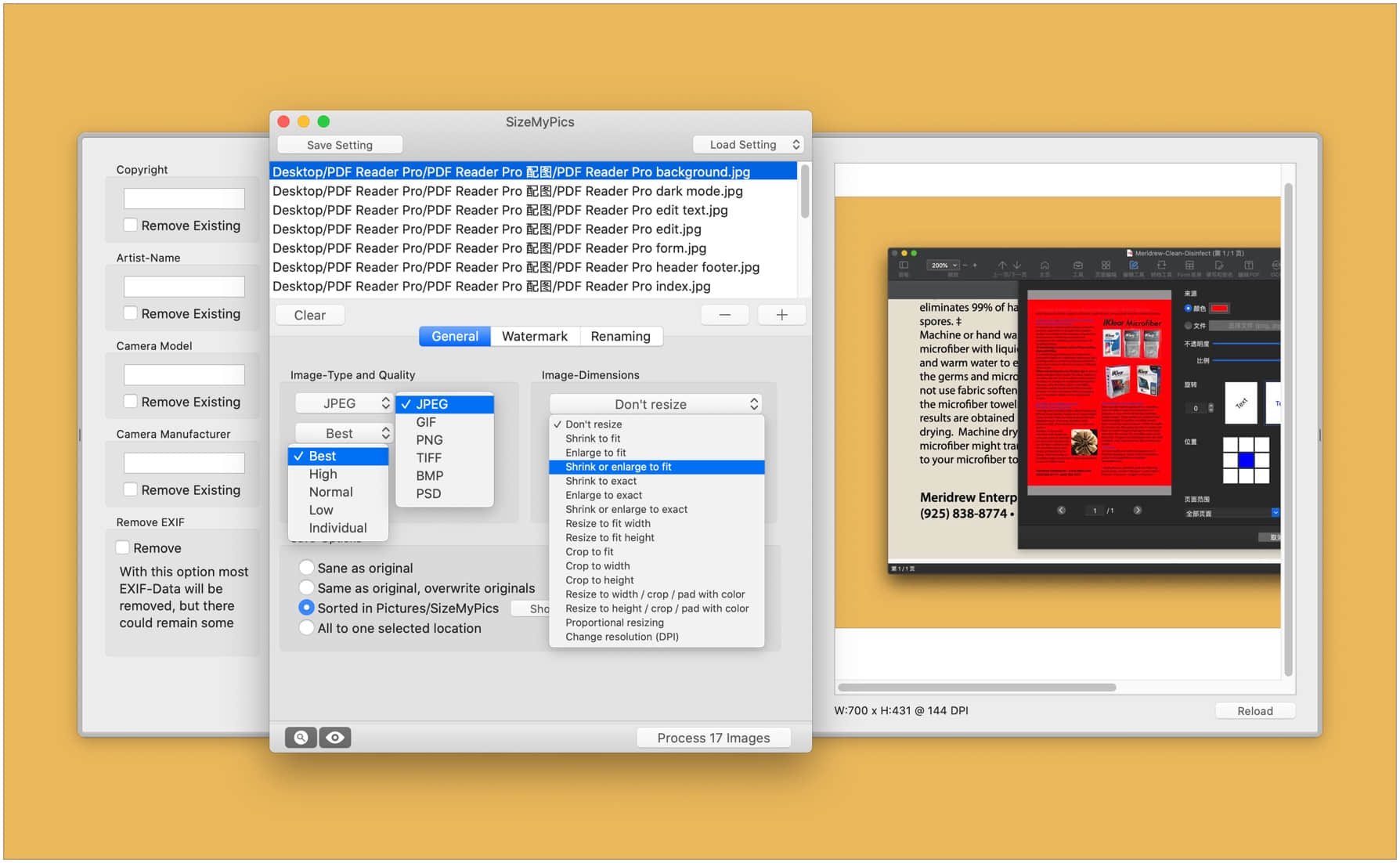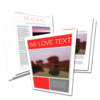点击按钮跳转至开发者官方下载地址...
SizeMyPics can support you in converting a lot of pictures to another format and size in a convenience way. Read all about the features SizeMyPics has to offer and how it can make your work easier.
What kind of image-formats are supported?
SizeMyPics accepts most common image-formats as input, like jpg, gif, png, tif etc.. If you can open your images in Finder using Quicklook and open them in the Preview application, SizeMyPics can convert these files normally.
How can files be added to the batch-process?
SizeMyPics offers a lot of different options to add files to the file-field:
* using drag'n drop from Finder or other file-management application to the file-field or the dock-icon
* using the +-button (add files) directly within SizeMyPics
Also, you can add folders filled with image-files to SizeMyPics. SizeMyPics will check these folders automatically and will add any valid image-file to the file-field. Also, SizeMyPics can read in containing subfolders. Prior doing so, you'll be asked if you really want to do this.
To which formats can SizeMyPics convert my files?
Following output-formats are supported:
* JPG
* GIF
* PNG (Without Alpha-Channel)
* TIF
* BMP
* PSD
Additionally several compression-types for JPG-files are available.Next to a selection of predefined values, an option to set an individual percental value is also available.
Image-dimension options:
Six different option to recalculate image-dimensions are available:
* shrink to fit defined dimensions by respecting aspect ratio
* enlarge to fit defined dimensions by respecting aspect ratio
* shrink or enlarge to fit defined dimensions by respecting aspect ratio
* shrink to exact defined dimensions ignoring any aspect ratio
* enlarge to exact defined dimensions ignoring any aspect ratio
* shrink or enlarge to exact defined dimensions ignoring any aspect ratio
* adjust to height respecting aspect ratio
* sdjust to width respecting aspect ratio
* crop to fit the exact defined dimensions
* crop to height
* crop to width
* adjust height, crop width and pad with color if necessary
* adjust to width, crop height and pad with color if necessary
* proportional resizing to defined percent-values
* change DPI-resolution
Adding watermark-images and/or watermark-text:
You can add a watermark to your images. When you add a watermark-image, you can determine the position, size and placement of the watermark-image. When adding a watermark-text, you can set position, font-style, -size and -color of your watermark-text.
SizeMyPics offers lots of options to rename the converted files:
* add a prefix to the filename
* add a suffix to the filename
* add a date to the filename, the format of date can be adjusted within the preferences of SizeMyPics
* adding automatic numbering to the converted files, before or after the file-name, your choice
* replacing the filenames of your converted files with a new one
For numbering, SizeMyPics offers an option with a set of styles to add prepending 0.
SizeMyPics also offers an option to just rename the selected files without doing any conversion or resizing.
Where will be my converted files saved to?
Four different options to adjust the save-destination are available:
* same place as original-image-file
* same place as original-image-file, overwriting originals if they both bear the same name
* to Pictures/SizeMyPics ordered in folders named after their origin-folder
* all pictures into one defined folder
Save settings
All made settings can be saved for later using, so the same settings are available over and over again with just one click. Therefore settings for all of your image-projects are at hand, always.
SizeMyPics is compatible with Snow Leopard (64-Bit), Lion, Mountain Lion, Mavericks and Yosemite
相关文章
SizeMyPics:快速批量处理图片尺寸、格式的小工具
在我遇到 SizeMyPics 前,给文章做配图都是用 Pixelmator 重定义尺寸,图片多的时候非常麻烦,虽然之前用过 Photobulk 批处理,但 resize 出来的图片质量不是很高,这次遇到 SizeMyPics 可以说是终于解决了我的问题。 SizeMyPics 可以对图片的格式,...