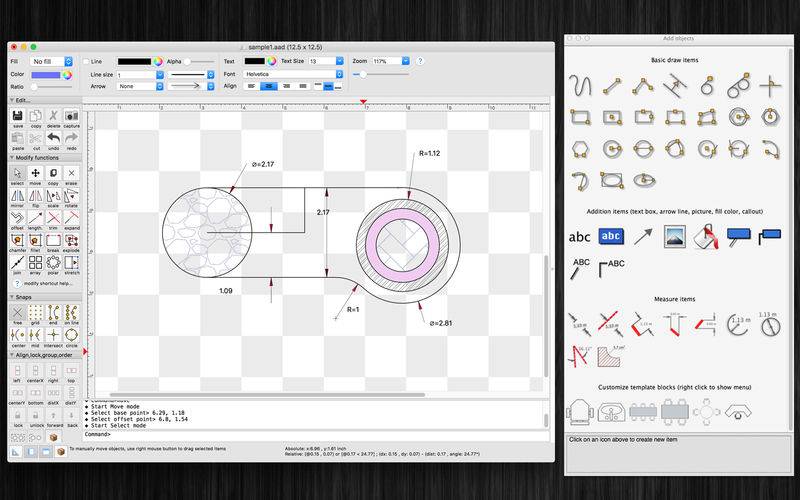点击按钮跳转至开发者官方下载地址...
SimpleCAD is an easy, simple to learn 2D Computer Aided Design program (CAD) made to meet all of your basic design needs.
SimpleCAD is more than just a vector paint program, because you could move, copy, edit, scale, rotate and offset… objects.
Main Functions of the application:
- Basic draw items: including freehand lines, line, polyline, orthogonal line, tangent line, parallel line, rectangle, polygon, circle, arc (NOTE: native ellipse is not supported, only support ellipse created by polyline object). Text box, callout box, picture box (imported from image file), measure items…
- Modify functions: move, erase, copy, mirror, offset, rotate, scale, stretch items' vertices, lengthen, trim, extend, break, chamfer, fillet and explode polyline, join, array, polar array.
- Auto Snap point setting: Snap to grid, end points of objects, on entity, center of arc - line - circle, middle point of arc - line, intersections, snap to top, left, right, bottom edges of a circle, arc
- Multi layers: you could create new layer to draw more items. Layers could be shown, hidden independently.
- Add image: You could add any image file (support file type: gif, jpeg, png, bmp, pict, tiff) to display as an item inside the application.
Image file could be shown in following modes: Stretch / Fit inside bound / Fit outside bound.
The application also allows to DRAG/DROP many image files directly from Finder (or press Cmd-V to paste image from current Clipboard) to current editing window to add them to the diagram.
- Add items (block) to Block Template list:
Right click on selected items then select "Add to template list" to save the block to template list so that you can reuse it later
- Customizable background:
Background color, total size of the diagram could be changed during editing.
Background color also can be set to transparent.
- Open/Save to "*.AAD" file:
AAD (*.aad) is the new file type created only for this application.
Press "Cmd-S" to save current diagram to an AAD file so that you could load it later for editing.
- Capture to clipboard:
Press "Cmd-9" or click on Capture button to export current diagram image to clipboard, then you could paste that image to another application.
Example: Open [Preview] application, press "Cmd-N" to paste above captured image to view or to save to an image file.
Of course, you could paste that image to Excel, Word application too.
Other functions:
- Supports Metric or English units (you could change it in the Preferences dialog)
- Unlimited Undo/Redo (shortcut key: Cmd-Z / Shift-Cmd-Z)
- Copy / Paste (shortcut key: Cmd-C / Cmd-V)
- Group / Ungroup Items (shortcut key: Cmd-G / Shift-Cmd-G)
- Lock/Unlock items position (shortcut key: Cmd-L / Shift-Cmd-L)
- Change display order
- Export to png, jpeg, tiff, pdf image file (shortcut key: Cmd-E)
- Print supported (shortcut key: Cmd-P)