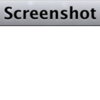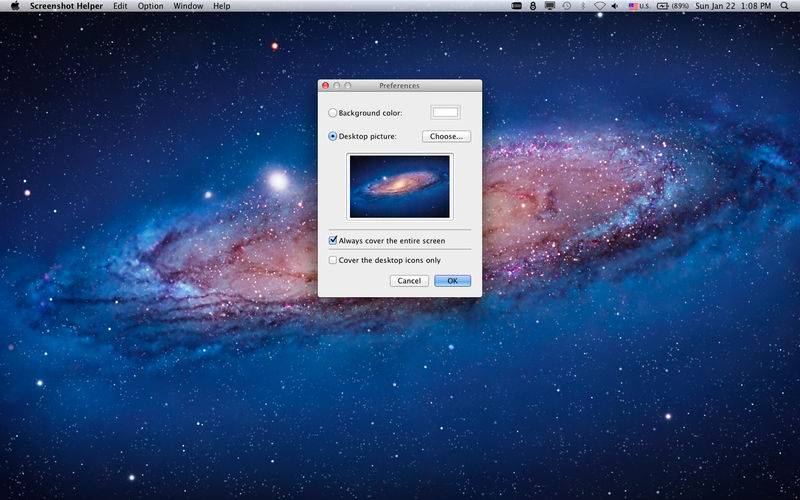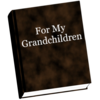点击按钮跳转至开发者官方下载地址...
Screenshot Helper shows a full screen window with a solid color or a desktop picture so that you can take clean screenshots without having irrelevant windows and desktop icons in the background.
The easiest way to get a clean desktop for screenshots on Mac OS X is to create a brand-new user account and log in as a brand-new user. But if you need to use your own user account for whatever reason and you have a messy desktop like I do, you can use Screenshot Helper to hide the actual desktop in order to take clean screenshots.
• Support multiple screens.
• Use the Preferences panel to change the color or the desktop picture.
• Shift - drag the window to snap to the edge of screen.
• Press command - B to show/hide the menu bar and the dock.
• Press command - U to show/hide the mouse cursor.
• Press command - E to cover the entire screen.
• Press command - D to cover the desktop icons only.
You can also make the entire screen solid black, white, red, green, or blue to check dead or stuck pixels on your LCD screen, or for a blue or green screen chromakey.