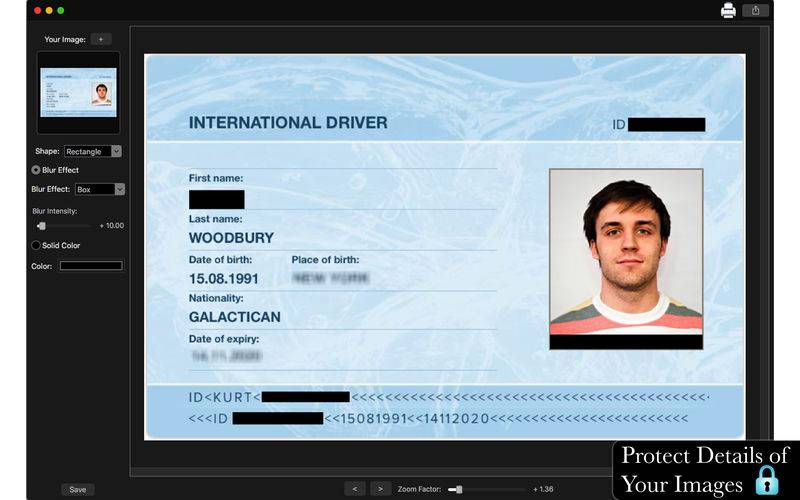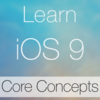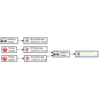点击按钮跳转至开发者官方下载地址...
With Redacted Document - Add Blur you can blur out objects, faces, documents, or any unwanted detail you would not want others to see while sharing on social networks. You can also use solid colors to hide private details.
With a simple to use interface, you can click and drag to select the desired region.
••••••••••••••••••••••••••••••••••••••••••••••••••••••••••
Enjoy our amazing features:
••••••••••••••••••••••••••••••••••••••••••••••••••••••••••
• Shapes: Rectangle or Circle
• Blur Effect: Box, Disc and Gaussian
• Blur Intensity
• Solid Color
• Zoom Factor
• Undo and Redo an action
• Simple and Easy to Use Interface
• Share on social media
• Print Images
• Save Images With PNG, JPEG, JPEG 2000, TIFF and BMP formats.
••••••••••••••••••••••••••••••••••••••••••••••••••••••••••
How to use:
••••••••••••••••••••••••••••••••••••••••••••••••••••••••••
1. Click [ + ] to add your image.
2. Select the Shape.
3. You can select blur effect or Solid Color.
3.1. Blur Effect: Select the Blur Effect and the Intensity
3.2 Solid Color: Select the color you want to use.
4. Click and drag your mouse to select the desired region. You can repeat this to select as many regions as you need.
5. Use the [ Undo ] and [ Redo ] buttons (or Command+Z and Command+Shift+Z alike) to undo and redo the changes you did.
6. Use the Zoom slider or your mouse scroll wheel to change the zoom of the image.
7. Click [ Save ] button to save your image, choosing between PNG, JPEG, JPEG2000, TIFF and BMP formats.
8. To print your image, you can click on the Printer button.
9. To post your image on social media, you can click on the Share button and choose the social network you want to post.