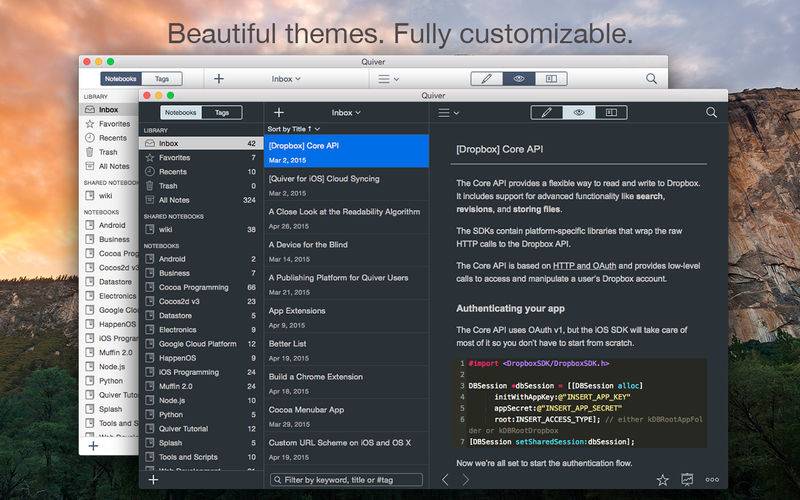点击按钮跳转至开发者官方下载地址...
Quiver is a notebook built for programmers. It lets you easily mix text, code, Markdown and LaTeX within one note, edit code with an awesome code editor, live preview Markdown and LaTeX, and find any note instantly via the full-text search.
# Mix Text, Code, Markdown and LaTeX
A note in Quiver is comprised of cells --- snippets of text, code, Markdown, LaTeX (via MathJax) or diagrams (sequence diagram, flowchart). You can freely mix different cell types within one note. You can set different languages for different code cells, too.
# An Awesome Code Editor
The programmer's notebook should make code editing effortless. Quiver packs the awesome ACE code editor in code cells, with syntax highlighting support for more than 120 languages, over 20 themes, automatic indent and outdent, and much more.
# Markdown Support
Quiver lets you write in Markdown with inline formatting and custom CSS options. A live preview window renders Markdown as you type.
# LaTeX Support
Quiver uses MathJax to typeset mathematical equations written in LaTeX. Please note that MathJax doesn't provide a full LaTeX environment. Only math-mode macros are supported.
# Images, Files and Links
Drag an image into a text cell and it will be saved locally with the note. Drag a file into a text cell and it will become a clickable file link. URLs in text cells are automatically detected.
# Instant Full-Text Search
Notes are only useful if you can find them quickly. Quiver's full-text search is based on Search Kit, the same technology used to power Spotlight on your mac. That's how Quiver can search through thousands of notes in a blink of an eye.
# Beautiful, Fully Customizable Themes
Quiver comes with several beautifully designed UI themes, and they are fully customizable.
# Live Preview
Quiver supports live preview of Markdown and LaTeX cells.
# Presentation Mode
Quiver provides a full-screen presentation mode for your notes. This is great for classroom use, team meetings, presentations, as well as reviewing notes on your own.
# Tags
Quiver has tagging support. You can assign multiple tags to a note or assign a tag to multiple notes at once. Combined with notebooks and linked notes, you have many different ways to organize your notes.
# Autosave
Quiver automatically saves all your changes as you work, so you never need to worry about losing changes.
# Plain JSON Data Format
Quiver saves all your data in plain JSON files. These data files reside on your local machine. You can easily export your notes in different format such as HTML and PDF.
# Cloud Syncing
Quiver lets you sync all your notes across multiple computers via Dropbox, iCloud Drive, Google Drive, or any other file-based cloud services.
# Team Collaboration
It’s easy to collaborate in Quiver. You can create a shared notebook so everyone on your team can view or edit notes in the notebook. This is a great way to build a shared knowledge base for the team.
# Version Control
Since Quiver stores all the data in plain JSON files, it’s easy to put the whole library (or a specific notebook) under version control. This is another way to collaborate with your team.
# Backup and Recovery
Quiver lets you back up your entire library with a single click. Restoring your library from a backup is just as easy.
# Integrations
Quiver doesn’t lock you in. It stores data in a well-documented plain JSON format. So it’s easy to write scripts to integrate Quiver notes with other tools you use. Common scripts are provided on the Quiver documentation site.
# Tutorials and Documentation
Quiver comes with in-app tutorials and a comprehensive online wiki. Anyone can contribute to the wiki and make it better.