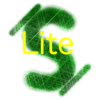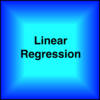点击按钮跳转至开发者官方下载地址...
NEW: Optimized for iCal/iCloud reminders and much improved recognition engine!
★ Mac.AppStorm: "… a prime example of how you can make an intuitive, automated and very simple app."
★ MacStories: "… a simple and effective companion for iCal"
★ TUAW: "… one of my favorite ways to add items to iCal"
Why should creating an event be such an event?
QuickCal is the perfect companion for your calendar! Create events and reminders in speed of thought with natural language!
Tap a hotkey or click the dock icon, and start typing!
✎ "Pick up Joe tomorrow at LAX at 8pm"
✎ "Cycling class @6 for 1.5h"
✎ "Reminder: Order Pizza in 10m"
✎ "Pay taxes before 4/15!"
…
As you type, QuickCal will show you what it is thinking, as well as pointing out any schedule conflicts with events you're about to create! QuickCal will also suggest common terms as you are typing … and it will learn long words you use frequently. Hit tab (⇥ ) or enter (↩) to accept auto-completion suggestions.
You'll be amazed how much quicker you can create events than using any other calendar.
You can choose calendars and reminder lists by typing a portion of its name before you enter your event or by adding "/name" at the end of your entry.
In case you have calendars and list with matching names you need to start your entry with "Reminder " or simply "r " to create a reminder instead of an event.
But this isn't all.
QuickCal supports "Smart Alerts", which will create alarms at configurable time intervals, specific to how far in the future the event is. A meeting tomorrow? Alert 15 min in advance. A meeting in 6 months? Remind a few _days_ in advance.
QuickCal also shows you at a glance in your menu bar events coming up, and allows you to easily manage/complete reminders directly from the menu!
QuickCal supports iCal, Google Calendar and BusyCal.
Reminders will be synced via iCal/iCloud with the reminders app on your iOS devices running iOS 5.
(We don't have CalDAV support yet. For now you need to run iCal to sync with iCloud/MobileMe. Google Calendar works fine though.)
---
Some more hints:
QuickCal is very flexible. There is no fix syntax. Most things should be intuitive however there are few hints you won't find out right away.
☛ If you want to keep QuickCal from parsing words or numbers you type use quotes e.g. "Run 10 Miles"
☛ If a location is followed by a description you need to use ":" as a delimiter
Also, If you want to have our beautiful icon showing up in you dock with the current day of the month just drag it from Launchpad or the Application folder onto your dock.
Please contact if you have any questions! We have a support forum on http://quickcalapp.com and we are active on Twitter (@quickcal).