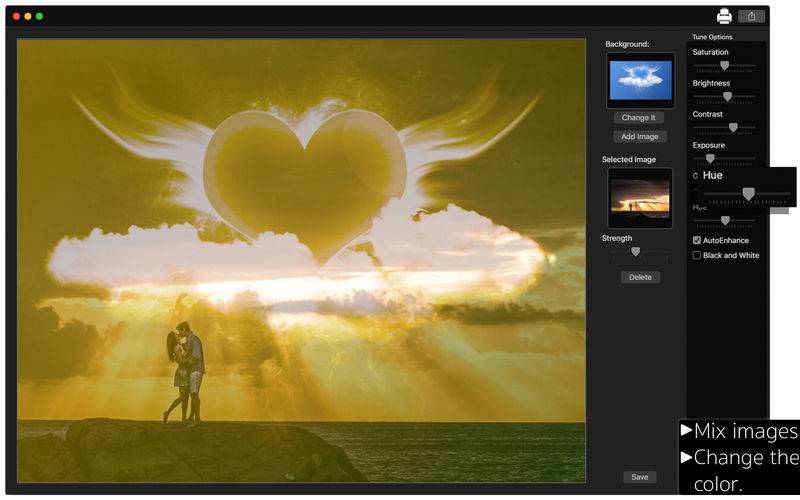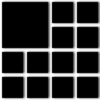点击按钮跳转至开发者官方下载地址...
••• 60% Off Time Limited Offer •••
The regular apps to image edition can't make the best effects you need? Are you searching for an app to make beautiful double exposure effects on your images? With PixelMix - Double Exposure Effect you can do this very easily!
PixelMix - Double Exposure Effect allows you to add various images on a background and you can adjust them to get the most amazing exposure effects, selecting the size and the position they'll stay on the background. And not just that! You can also increase the quality of your image with our amazing correction effects, like Auto-Enhance, Black and White, Saturation, Brightness, Contrast, Exposure, Gama and Hue.
• Adding Images: You can add a image to the background and various images to make the effects.
• Double Exposure effect: You can choose the transparency of the image you wanna use on Strength bar.
• Color Correction: Enhance the quality of your picture using the tools Auto-Enhance, Black and White effect, Saturation, Brightness, Contrast, Exposure, Gama and Hue.
• Light Adjustment: Using the exposure tool, it’s possible to increase or decrease the light effects of the picture.
• Share on social media: With just a simple click, you can share your photo directly in social network.
• Print images: You can print your new image with just one click.
• Export Images: You can save your image with the formats PNG, JPEG, JPEG2000, TIFF and BMP.
••••••••••••••••••••••••••••••••••••••••••••••••••••••••••••
Enjoy our features:
••••••••••••••••••••••••••••••••••••••••••••••••••••••••••••
• Double Exposure effect.
• Auto-Enhance.
• Black and White.
• Saturation.
• Brightness.
• Contrast.
• Exposure.
• Gama.
• Hue.
• Easy to use interface.
• Export the pictures to anywhere you want.
• Share on social media.
• Easily print your photo.
• Save images with PNG, JPEG, JPEG2000, TIFF or BMP formats.
••••••••••••••••••••••••••••••••••••••••••••••••••••••••••••
How to use:
••••••••••••••••••••••••••••••••••••••••••••••••••••••••••••
1. When you run the app, you can select the image you wanna use as background.
2. To add new images to make the exposure effects, click [ Add Image ] button.
3. Select the image you want and click the circular arrow on the corner to change it position.
4. To change the size, select the image and click on the double arrow.
5. Click [ Delete ] if you don't wanna use that image anymore.
6. Adjust the settings like you want (Auto-Enhance, Black and White, Contrast, Brightness, and more) in Tune Options area.
7. If you wanna change the background image, click on [ Change It ].
8. Use the [ Defaults ] button if you wanna use the default settings of your image.
9. Click [ Save ] button to save your image, choosing between PNG, JPEG, JPEG2000, TIFF and BMP formats.
10. To print your image, you can click on the Printer button.
11. To post your photo on social media, you can click on the Share button and choose the social network you wanna post.
••••••••••••••••••••••••••••••••••••••••••••••••••••••••••••
If you need help?
••••••••••••••••••••••••••••••••••••••••••••••••••••••••••••
Do you need any help? If you have any doubt or trouble with our products and company, like to make a suggestion or submit a request for a new feature, you can use the following tools:
Go to our website: ••• bravecloud.org
There you can find:
• Frequently Asked Questions
• List of applications
• Tutorials
and more…
You can also send an email to: ••• support@bravecloud.org
We’ll respond as soon as we can. Your contact is very important and with it we can constantly improve our apps.