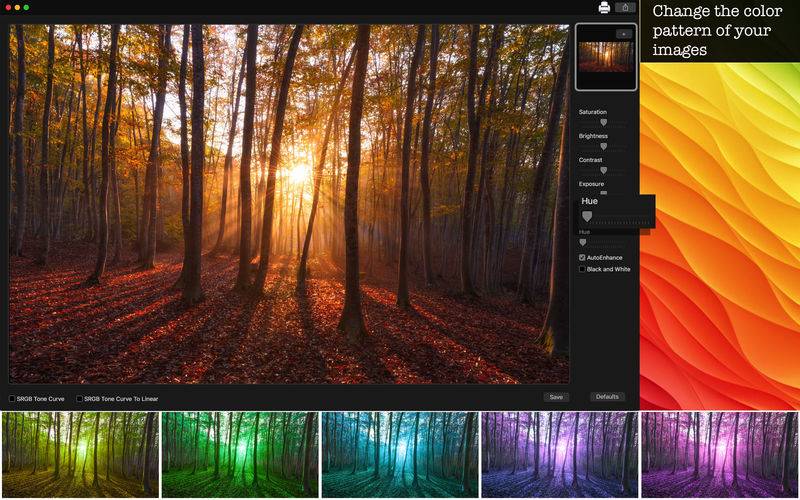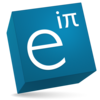点击按钮跳转至开发者官方下载地址...
••• 60% Off Time Limited Offer •••
Trying to enhance the quality of your images but the apps you use are difficult and don't bring the changes you want? With PicDesign - Enhance Images your problem is over!
With an easy to use interface, you can quickly increase the quality of your image using amazing color correction tools and apply SRGB tone curves to make your photo even better. Enjoy correction tools like Auto-Enhance, Black and White, Saturation, Brightness, Contrast, Exposure, Gama and Hue to get the most wonderful image you can have without being a designer!
• Adding Images: You can add an image to edit.
• Color Correction: Enhance the quality of your picture using the tools Auto-Enhance, Black and White effect, Saturation, Brightness, Contrast, Exposure, Gama and Hue.
• Light Adjustment: Using the exposure tool, it’s possible to increase or decrease the light effects of the picture.
• SRGB Tone Curve: Maps color intensity from a linear gamma curve to the sRGB color space.
• SRGB Tone Curve To Linear: Maps color intensity from the sRGB color space to a linear gamma curve.
• Print images: You can print your new image with just one click.
• Share on social media: Instant share your photo on Facebook, Twitter, Flickr and more social networks.
• Export Images: You can save your image with the formats PNG, JPEG, JPEG2000, TIFF and BMP.
••••••••••••••••••••••••••••••••••••••••••••••••••••••••••••
Enjoy our features:
••••••••••••••••••••••••••••••••••••••••••••••••••••••••••••
• Auto-Enhance.
• Black and White.
• Increases the saturation of an image without distorting the skin tones.
• Saturation.
• Brightness.
• Contrast.
• Exposure.
• Gama.
• Hue.
• SRGB Tone Curve and SRGB Tone Curve To Linear.
• Easy to use interface.
• Export the pictures to anywhere you want.
• Share on social media.
• Easily print your photo.
• Save images with PNG, JPEG, JPEG2000, TIFF or BMP formats.
••••••••••••••••••••••••••••••••••••••••••••••••••••••••••••
How to use:
••••••••••••••••••••••••••••••••••••••••••••••••••••••••••••
1. Click the [ + ] button on Your Photo area to add an image to edit.
2. Apply the SRGB Tone Curve or SRGB Tone Curve To Linear options.
3. Adjust the settings like you want (Auto-Enhance, Black and White, Contrast, Brightness, and more) in Tune Options area.
4. For Color Change, move the Hue bar.
5. For Light Adjustment, move the Exposure bar.
6. Use the [ Defaults ] button if you wanna use the default color settings of your image.
7. Click [ Save ] button to save your current image, choosing between PNG, JPEG, JPEG2000, TIFF and BMP formats.
9. To print your image, you can click on the Printer button.
10. To post your photo on social media, you can click on the Share button and choose the social network you wanna post.
••••••••••••••••••••••••••••••••••••••••••••••••••••••••••••
If you need help?
••••••••••••••••••••••••••••••••••••••••••••••••••••••••••••
Do you need any help? If you have any doubt or trouble with our products and company, like to make a suggestion or submit a request for a new feature, you can use the following tools:
Go to our website: ••• bravecloud.org
There you can find:
• Frequently Asked Questions
• List of applications
• Tutorials
and more…
You can also send an email to: ••• support@bravecloud.org
We’ll respond as soon as we can. Your contact is very important and with it we can constantly improve our apps.