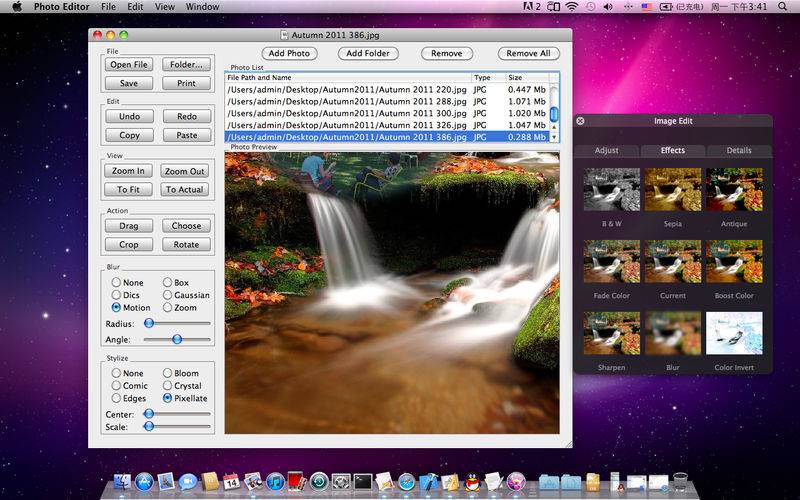点击按钮跳转至开发者官方下载地址...
Photo Editor is an easy-to-use photo editing tool that enables you to edit, adjust and filter your photos. Photo Editor gives you the rich graphics toolset for digital photography and supplies of a professional graphic design studio. With the Photo Editor,you can obtain many different effect on the photos and save them as different format which will promote your productivity.
Features:
-Support loading and saving as TIFF,JPEG,PNG,BMP,ICNS,GIF,PDF,etc. Also support adding folder that contains photos.
-Preview the selected photo on Photo List,support copy,paste,zoom in,zoom out,zoom to fit size,zoom to actual size.
-Support drag,choose,crop,rotate action.
-Support adjust the photo including exposure,contrast,saturation,temperature,tint,sepia,sharpness.
-Support some color effects on photo including B&W,sepia,antique,fade color,boost color,sharpen,color invert.
-Support blur filter including box blur,disc blur,gaussian blur,motion blur and zoom blur.
✭ Box Blur:Blurs an image using a box-shaped convolution kernel.
✭ Disc Blur:Blurs an image using a disc-shaped convolution kernel.
✭ Gaussian Blur:Spreads source pixels by an amount specified by a Gaussian distribution.
✭ Motion Blur:Blurs an image to simulate the effect of using a camera that moves a specified angle and distance while capturing the image.
✭ Zoom Blur:Simulates the effect of zooming the camera while capturing the image.
-support stylize filter including bloom,comic,crystallize,edges,pixellate.
✭ Bloom:Softens edges and applies a pleasant glow to an image
✭ Comic:Simulates a comic book drawing by outlining edges and applying a color halftone effect
✭ Crystallize:Creates polygon-shaped color blocks by aggregating source pixel-color values.
✭ Edges:Finds all edges in an image and displays them in color.
✭ Pixellate:Makes an image blocky by mapping the image to colored squares whose color is defined by the replaced pixels.
Several easy steps to use Photo Editor:
-Click "Add Photo" or "Open File" to add single photo,click "Add Photo" or "Folder…" to add a folder that contains photos which will display on the Photo List.
-Select the row on Photo List to preview the corresponding photo,you can perform copy,paste,zoom in,zoom out,zoom to fit,zoom to actual,undo,redo ,drag,choose,crop,rotate action.Corresponding button are arranged on left side.
-Double click on the any place of the photo showing in "Photo Preview" panel to adjust the exposure,contrast,saturation,temperature,tint,sepia,sharpness,preview the color effects.
-Select the filter method in "Blur" panel,then move the slier to adjust corresponding parameter to preview the blur effect.
-Select the filter method in "Stylize" panel,then move the slier to adjust corresponding parameter to preview the Stylize effect.
-Click "Save" on "File" panel to save current image.