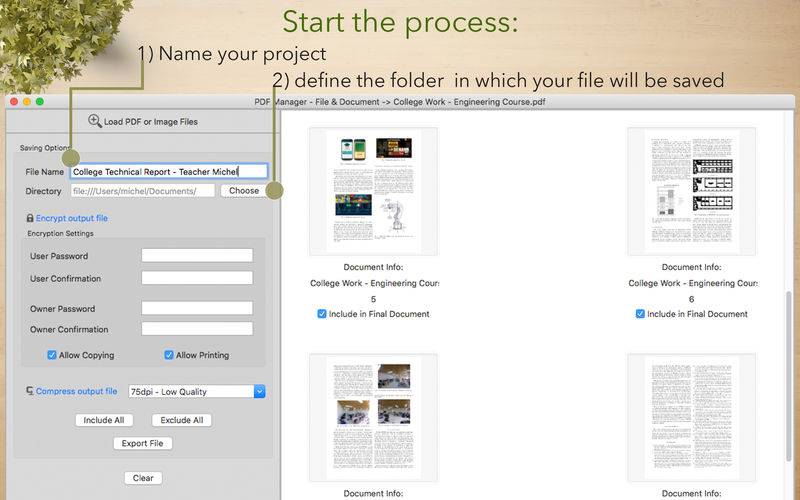点击按钮跳转至开发者官方下载地址...
PDF files are, nowadays, more important than ever. The 20th and 21st centuries brought us the Digital Information Era, and with that, the needs for an universal digital document platform -that was the birth of the PDF technology. Thinking about the importance of that technology, we developed a manager/organizer to make your life easier when working with PDF files.
Features:
• PDF Combining - Load as many PDF or image files into the app, make your changes and save: they will all be converted into a single output file.
• Exclude Pages - Sometimes there are some unwanted pages that could be excluded. To achieve that all you have to do is uncheck the “Include in Final Document” check box to exclude it from your output file.
• Page Reordering - Mix pages from different documents and/or reorder pages from a single document super easily. Just drag and drop the pages where you want them to be.
• Page Previewing - If you want to check out the content on a specific page, just double click on the preview and a high resolution image will be shown so you can see every detail.
• Encrypt PDF - Set users’ and owners’ passwords. With an owner password, all the PDF functionalities are available for the opener. However, with only a user password, those features are disabled and one can only open and read your document.
• Disable Copying and Printing - Unchecking the “Allow Copying and Allow Printing” check boxes will forbid functions for the project.
• PDF Compressor - The preset filters keep your documents’ quality and readability but reduce size, saving you that loved disk space.
• Convert Images into PDF - Add any supported Images formats(PNG, JPG, JPG2000, TIFF, GIF, among others) and they will be converted to PDF pages in the file output. You can use all the features on image pdf files.
• Rename your original file or overwrite it.
How to use:
1) Load as many images and/or PDF files into the app.
2) Exclude the unwanted pages
3) Reorder the pages as you wish
4) Click “Encrypt this File” for password and forbidding options.
5) Click “Compress this File” for a PDF compression filter list.
6) Set your output file’s name and directory.
7) Click “Export File”