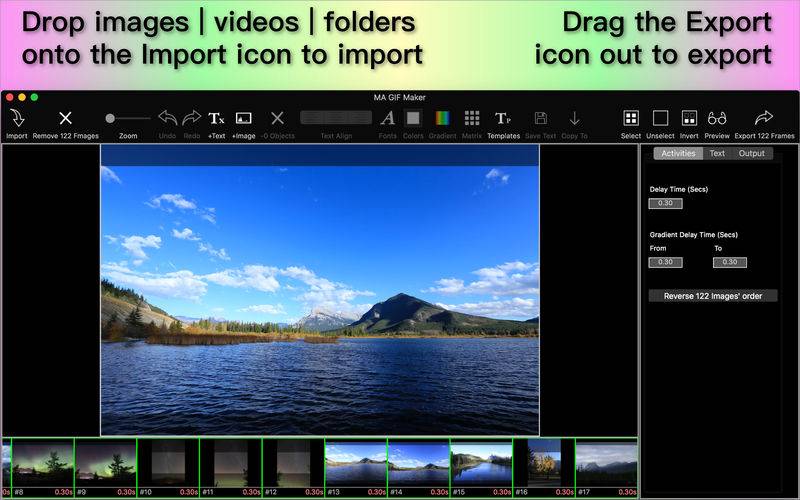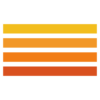点击按钮跳转至开发者官方下载地址...
GIF Maker & Editor:
Handy to create or edit GIF by mixing a bunch of images or videos.
Features:
- Add rich-texts or images onto each frame
- Re-edit an existed GIF
- Set delay time individually for each frame ,so you can make one picture longer, or others shorter
- Set gradient delay time for a group of frames for making a effect of speeding up or speeding down
- Reverse a group of frames’ order
- Duplicate one or more image(s) to repeat it in the timeline
- Drag one or more thumbnails to rearrange order
- Enable to change output image quality
Video extractor features:
- Enable to manually extract current image displayed in video player preview or automatically extract a bunch of images from a selected duration
- Drag the slider(s) to select duration(s) to be extracted
- Provides Fixed Frames and Fixed Interval Time mode
How to it works:
1. Drop images/videos or folders on the Import icon from the left side of toolbar
2. Drag thumbnail(s) to rearrange images' order
3. Drag the Export icon out from the right side of toolbar to save the GIF
F&Q
Q:How to add text for each frame?
A:1.Select all frame by click "Select" button from toolbar or select some of frames you want to add text on from the thumbnails list located at bottom of window.
2.Select text from designer view by clicking
3.Click "Copy To” from toolbar
4.Export
Q : How to import a single image at an exact time from video?
A : Drag the progress-slider on video player to a position you want to extract an image from, then click the "Extract Current Image" button.
Q : How to import a bunch of images from a duration of video?
A :
1 . Left-Click on a duration slider (its frame will be set on green),drag the left or right edge to change its length or drag center to change its position.
2 . Select Fixed Frames or Fixed Interval to set how many images will be extracted from this duration.
3. Click Extract Images
Q : How to get help?
A :
1. Stay mouse on the controls seconds to get tips
2. Click help menu to send mail or access to our website to leave a message
-----------------------------
Mouse Gestures for text editing :
Magnification gestures to scale single or multi object(s)' font size
Rotation gesture to rotate single or multi object(s)
Pan gesture to move single or multi object(s)
Left click on object to select or deselect object
Left double click on object to change text view to editable status
Left click on blank area to cancel all object(s)' selected status
Right click on object to pop up menu with items of Removing/Duplicating/Copying/Adjusting Z hierarchic
Right click on blank area of image to pop up menu with items of Pasting/Selecting All/Unselecting All
Keyboard command for text editing :
Command + Z to undo
Command + Shift + Z to redo
(Control or Command) + Left Click to multiply select objects
Command + A to select all objects
Command + Shift + A to unselect all objects
Command + C to copy one or more objects
Command + V to paste one or more objects ( You should to click at a point on image that you want to paste object to before pasting)
Backspace to delete one or more selected objects
-----------------------------
Mouse operation for selecting thumbnail
Left click on thumbnail to select or unselect
Command or Control + Left Click to select multi images
Right click on thumbnail to popup menu for more operations
Keyboard command for selecting thumbnail:
Command or Control + a to select all images
Command or Control + A to unselect all images
Delete to delete selected images
Input video type:
MOV | M4V | MP4 | 3GP | AVI | MPEG | MPEG2 | MPG
Input image type:
| JPG | JPEG | PNG | TIF | TIFF | DNG | RAW | 3FR | PPM | DCR | ORF | ARW | RAF | NEF | CR2 | RW2 | IIQ | MEF | MRW | PEF | MOS | ERF | BMP | GIF | ICNS | ICO | JP2 | J2K | JPF | JPX | JPM | MJ2|