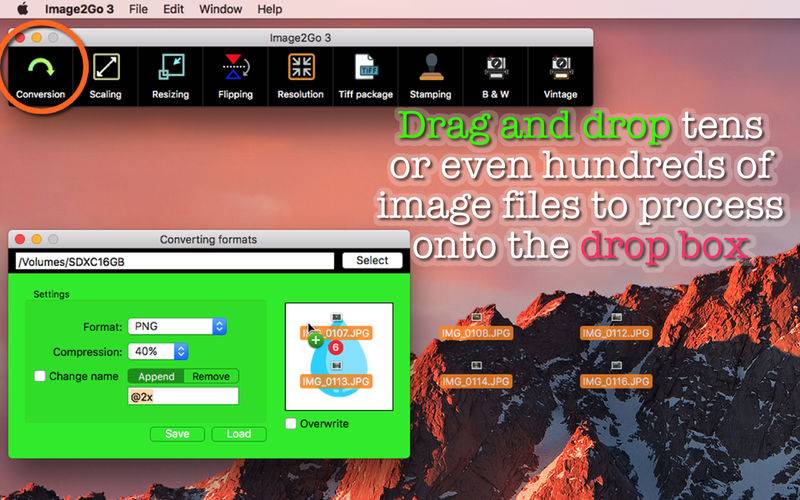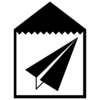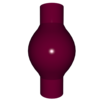点击按钮跳转至开发者官方下载地址...
- Drag and Drop A Bunch of Image Files onto Drop Box to Process -
There are many good graphic software titles here at Mac App Store for sure. Image2Go 3 isn't really about what it can do that others can't. What Image2Go 3 offers is simplicity. I don't want a graphic application to prompt me to name each file if I just want to convert 100 image files into JPEG pictures. That's not how Image2Go 3 works. Whether you have 10 files, 100 files or 1,000 files to process , as far as this application is concerned, all you have to do is drag and drop them onto a drop box at a time.
- What’s new -
1. Every tool window has a drop box at the top where the user can drag and drop a folder or a volume.
2. When the user drags and drops one or more image files onto the drop box, the applications window switches to a different sheet showing progress. The user can click on the abort button at any time to abort the current task.
3. The user can create tiff container files containing non-Retina and Retina images.
4. Using the B & W tool, the user can turn images into black and white ones at a time.
5. Using the Vintage tool, the user can turn images into vintage ones at a time.
- Features -
1. Set a shared folder to which the application can send all final images.
2. Overwrite existing files or let the application name files with numbers in the shared folder.
3. Using the conversion tool, convert graphic formats.
4. Using the scaling tool, rescale one or more images with a scale rate of your selection at a time.
5. Using the resizing tool, quickly change the image size on one or more images.
6. Using the resizing tool, let the application save image sizes you specify.
7. Using the flipping tool, flip one or more images horizontally, vertically or horizontally and vertically at a time.
8. Using the resolution tool, change the image resolution (DPI) on one or more images at a time.
9. Using the tiff package tool, convert an image into a TIFF container file containing non-Retina and Retina images.
10.Using the stamping tool, watermarker one or more images with another image that you select.
11.Using the B & W tool, turn one or more images into black & white ones, choosing one of three graphic filters.
12.Using the vintage tool, turn one or more images into vintage ones, choosing one of five graphic filters.
13.The fullScreen mode is NOT supported.
14.The application supports the retina screen. (tested with 2014 2.6 GHz 13″ MacBook Pro)
15.Languages: English only.
16.Application file size: 38.9 MB.
17.The application comes with a built-in 15-page user guide. Click on the Quick tour toolbar button or choose Show Quick Tour under Image2Go 3 whenever you need to see it.
- System requirements -
1. 10.11 (tested with 10.11.6), 10.12 (tested with 10.12.2 and 10.12.5)
2. 64-bit system
- Limitations -
1. The two of the image tools (conversion and scaling) are free to use. Using the remaining tools requires an in-app purchase individually.
2. The supported image formats for source files (ones that you want to process) are BMP, GIF, ICNS, JPEG, JPEG 2000, PDF, PNG, PSD, TIFF.
3. As far as the stamping tool is concerned, the application won’t save the marker image path the user specifies.
4. When using the stamping tool, the user must consider the image resolution of both source files that they drag and drop onto the drop box and a marker image they select. Generally, a final exported image will be resolution-adjusted. If the user has a computer with a retina screen, a final image will have 144 x 144 DPI. If the user has a computer with a non-retina screen, a final image will be adjusted to 72 x 72 DPI, regardless of the original image resolution.
5. Except for the resolution tool, the image resolution (DPI) of a final image depends on the export format and the screen resolution. BMP, GIF, JPEG 2000 do not support high image resolutions.