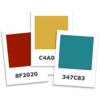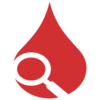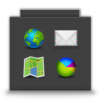点击按钮跳转至开发者官方下载地址...
iClipboard is the #1 clipboard manager. Its polished interface and class-leading features set it apart from all others. With the regular copy & paste commands on your computer, you can only paste the very LAST thing you copied. iClipboard makes copy & paste infinitely more useful. It works in the background by keeping a history of EVERYTHING you copy in any application. Then you can select ANY of your clippings and paste them into ANY application at ANY time. It's super fast and super easy!
iClipboard is like a time machine for your clipboard. It has a slick shelf interface that slides out from the side of your screen so you can browse your clipboard history. There's also a variety of keyboard shortcuts and menus for easily pasting clippings into the selected application. There's no more switching back and forth between applications copying and pasting the same things over and over. You'll be more productive and your hands will thank you!
Five Different Ways to Paste Clippings
• Use the Paste Blaster to quickly choose and paste a clipping
• Click a clipping on the Shelf to paste it
• Click the icon in the menu bar to select the clipping you want to paste
• Press a keyboard shortcut to quickly copy and then paste multiple clippings consecutively
• Paste multiple clippings in bulk all at once
The Shelf
• Slide the Shelf out unobtrusively from the side of the screen only when you need it
• Use the optional floating mode to place the Shelf anywhere on your screen
• Press a keyboard shortcut to show and hide the Shelf
• Optionally open and close the Shelf by moving the mouse to/from the edge of the screen
• Use the search field to find matching clippings
• View a large preview of any clipping (perfect for long text & movies)
• See the actual contents of file clippings via a QuickLook preview
• View the type, size, and capture date/time of a clipping
• View the originating application, originating document, and URL for relevant clippings
• Edit text and web clippings (useful for corrections or changes before pasting)
• Delete clippings from the history at any time
• Select multiple clippings at once
• Grab selected content in an application directly into a clipping on the Shelf
• Choose from six different screen positions for the Shelf: a) left or right; and b) top, middle, or bottom
• Choose from five different Shelf height settings: automatic, user-defined, small, medium, & large
• Dynamically adjust the width of the Shelf when its docked to the side of the screen
• Optionally paste rich text clippings as plain text (no formatting)
Organizing Your Clippings
• Assign clippings to projects (unlimited projects)
• Move or copy clippings between projects
• Lock a project to prevent clippings from being added or removed
• Name clippings that you use frequently for easier identification
• Sort clippings by capture date, name, project, kind (text, image, etc.), and application
• Drag and drop clippings in the exact order that you want them
Capturing Clippings From Other Applications
• Press Command-C in another application to add the clipping to the history
• Choose Edit > Copy in another application to add the clipping to the history
• Drag content (text, images, movies, files, etc.) to the Shelf to add it to the history
• Pause and resume recording at any time
Limiting The Clipboard History
• Blacklist applications that you don't want the software to record (useful for password managers)
• Set a size limit to ignore clippings larger than a specific size (useful for ignoring big video clippings)
• Set an age limit to automatically deletes clippings after a certain number of days, weeks, etc.
• Set a quantity limit to automatically maintain a maximum number of clippings in the Unfiled project
• Duplicate checking automatically ignores consecutively captured clippings that are the same
iClipboard — you'll wonder how you ever lived without it.