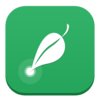点击按钮跳转至开发者官方下载地址...
Create beautiful digital works of art using the colorful painting tools Tie-Dye Brush, Hue Brush, Shaded Brush, and Standard Brush.
You will also find a powerful smudge tool that lets you blend and smoothen colors together, as well as an ordinary eraser.
(Please note that since version 3.0, this app requires a Metal-compatible computer, which means most Macs 2012 and later.)
• Change and Adjust Size, Force, Color while Painting
• Layers
• Wide Color Support
• Engine Based on Metal₁ (with 128-bit color and floating-point arithmetic)
• Developed with Swift₁
₁ Since version 3 (the code was completely rewritten).
ADJUST WHILE PAINTING
All the control knobs in the toolbar can be changed and adjusted while you paint, by using the number keys (1, 2, 3...) on your keyboard.
FULL SCREEN PAINTING
The Mac’s full screen mode is supported.
You can remove the toolbar if you place the pointer on it and scroll toward the screen/window edge, or if you press the Tab key on your keyboard.
To get it back, scroll inward from near the edge.
You can also move the toolbar to the other side by scrolling it in that direction, or by pressing Shift-Tab.
ZOOMING, PANNING, ROTATING
On a trackpad, you can pinch to zoom, and use the rotation gesture to rotate the picture.
Scroll over the picture to pan.
On the keyboard, use the Arrow keys (pan) and - + buttons (zoom).
Use the Space key or the smart zoom gesture to reset zoom, pan, and rotation. Again to go back.
LAYERS
Everything from selecting a layer to adding new ones can be done in the Layer Control.
To open the Layer Control, click the button that has a mountain/house/flower (symbolizing the selected layer).
Flower = topmost layer
House = any layer in-between
Mountain = bottom-most layer
You can also change the color of the paper beneath the layer(s), by clicking “Paper Color”.
COLORS
There’s a scrollable palette, where you can pick colors, as well as store new ones.
Adjacent to the palette are three control knobs that adjust the hue, saturation, and brightness of the current color.
Note that you can adjust the color while you paint!
The Current Color button is the large colored rectangle next to the knobs.
Clicking this button brings up a menu where you can add, remove the current color to/from the palette.