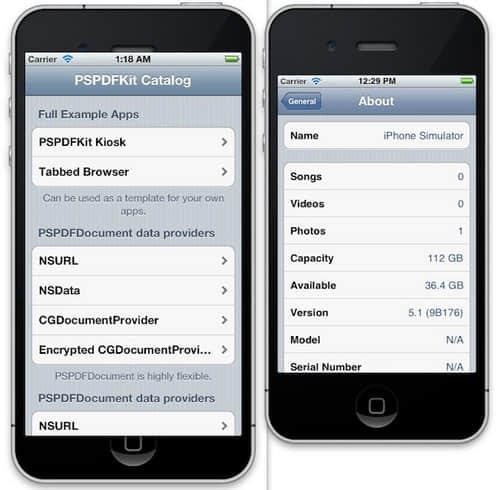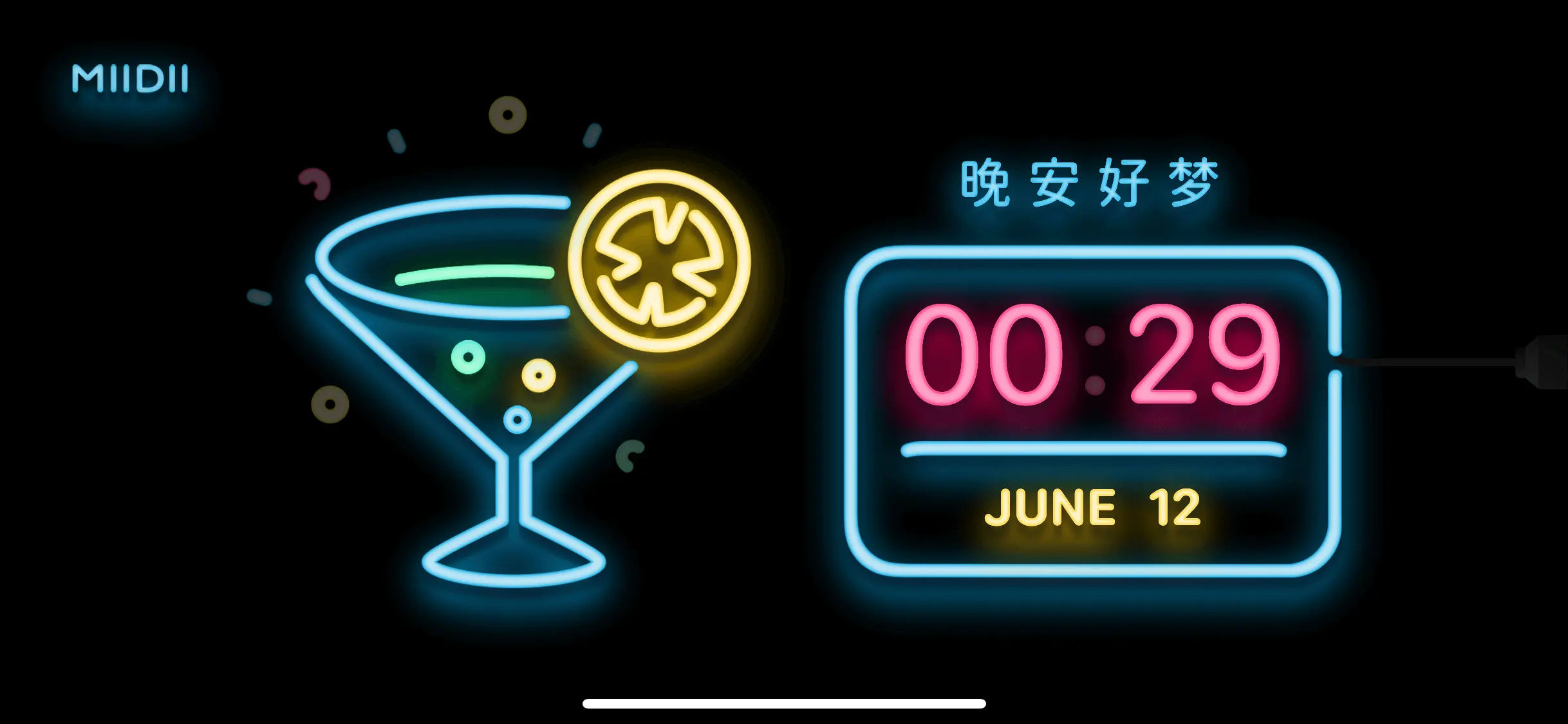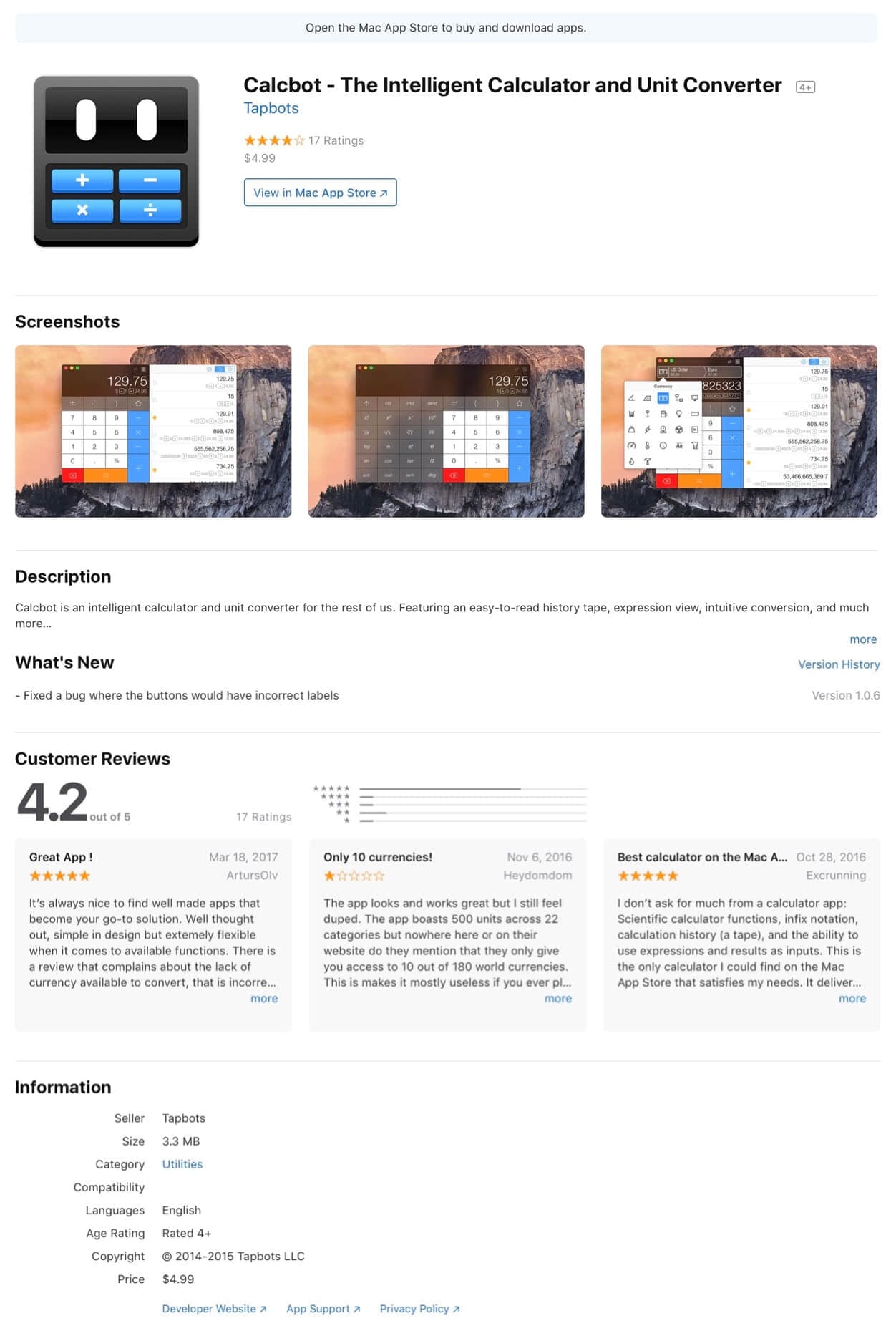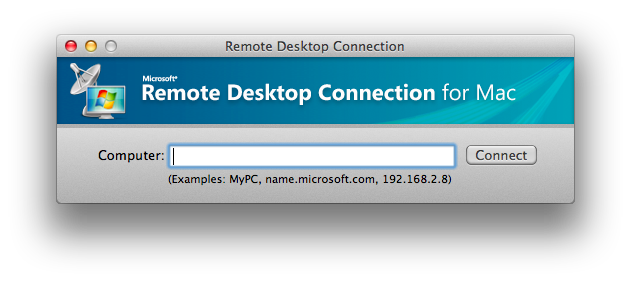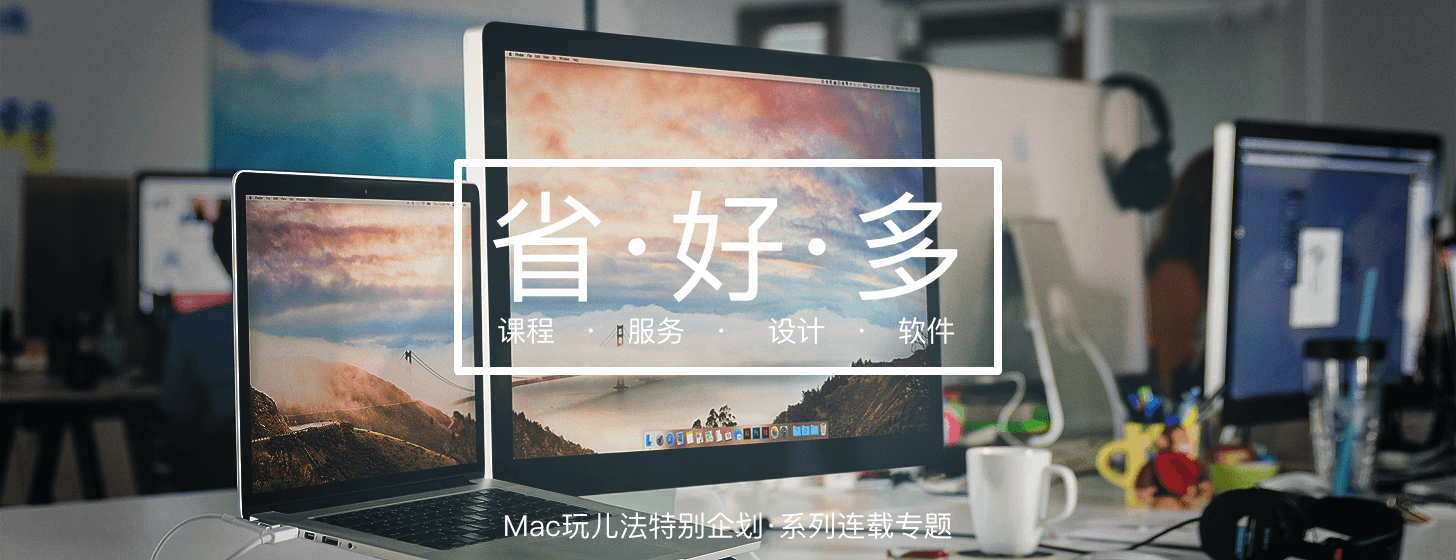传说中的iPhone 5将会采用4寸屏幕,其分辨率将会达到640×1136,这一推断已经在iOS 6 Beta中的配置文件中得到了证实,现在,如果各位设计师和开发者如果对此感兴趣,可以在iOS模拟器中先体验一把,当然,馅饼不是从天上掉下来的,干货需要自备:
首先,新建一个文件,名为“File.txt”,将以下内容粘入文件:
<?xml version=”1.0″ encoding=”UTF-8″?> <!DOCTYPE plist PUBLIC “-//Apple//DTD PLIST 1.0//EN” “http://www.apple.com/DTDs/PropertyList-1.0.dtd”> <plist version=”1.0″> <dict> <key>E</key> <string>Well, this was fun to discover. But don’t change this magic value!</string> <key>EagleEnabled</key> <true/> <key>GiraffeEnabled</key> <true/> </dict> </plist>
其次,打开iPhone Simulator中的Info.plist文件,它的位置是:
/Applications/Xcode.app/Contents/Developer/Platforms/iPhoneSimulator.platform/Developer/Applications/iPhone Simulator.app/Contents/Resources/Devices/iPhone (Retina).deviceinfo/Info.plist
最后,在此文件最后一行下加入以下文本:
<key>eagle</key> <string>640</string> <key>giraffe</key> <string>1136</string>
重启模拟器,选择Retina模式,看效果!
注意:此操作需要安装Xcode 4.4.1和iPhone 5.1 Simulator环境