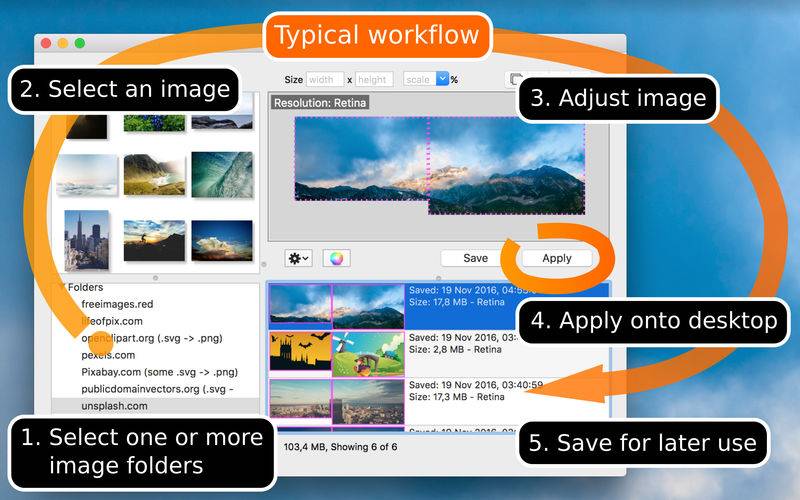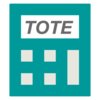点击按钮跳转至开发者官方下载地址...
Fresco gives you more control over the desktop picture. It lets you:
∙ Span a panorama image over multiple displays.
∙ Resize and position images, to make them fit to your liking.
∙ Create your own desktop by combining images.
Note: demo videos can be found on the developer website.
FEATURES
∙ The desktop is treated as a single canvas. This means that an image can be placed to cover multiple displays. A Panorama image can therefore be used directly, without first having to be sliced into (display sized) sections.
Note: check the TECHNICAL LIMITATIONS section below, if you plan to use panorama images.
∙ An image can be resized and positioned, to show its most interesting part. This removes the need to manually resize or crop it for desktop use.
∙ It is also possible to use multiple images on the desktop. A common choice is to place them side by side, one on each display (when using a multi-display setup). Another option is to place them on-top of each other. This is useful when placing “cut-outs” (images with transparency) on-top of a background. This technique can also be used to add text.
An easy way to create a text-image, is to write and style the text using TextEdit. When done, select “Save as PDF” in the print dialog. This creates a pdf file, that can then be used as an image in Fresco.
∙ Quick desktop change support. MacOS can only update the desktop picture of the visible desktop. To update another desktop you will have to switch to it. This also means that apps like Fresco (and System Preferences) will have to be moved to the new desktop. The “Show on all Desktops” mode is supplied to avoid the need for this.
∙ Save support - store adjusted image content, for later use or future editing.
∙ Retina support.
∙ Drag and drop support. Drag folders onto the app to add them as image sources. Drag a single image onto the app to start adjusting it.
∙ Most image formats (png, jpg, bmp, gif …) can be used.
∙ A number of vector image formats are also supported, these are: pdf, eps, ps and ai.
∙ Keyboard only navigation is supported. Remember to select “All controls” in System Preferences -> Keyboard -> Shortcuts -> Full Keyboard Access, to be able to TAB and Shift-TAB between all buttons and other controls.
∙ Resume support, the re-opened app will allow you to continue as if you never quit.
TECHNICAL LIMITATIONS
∙ MacOS 10.9 (or later): Do you use MULTIPLE displays and MULTIPLE desktops? Do you also want to span panoramic images over MULTIPLE displays?
∙ Then disable System Preferences -> Mission Control -> Displays have separate Spaces. This ensures that a desktop switch, affects all displays rather than just the active one, thereby keeping the panorama desktop in one piece.
∙ MacOS 10.6 is limited to ONLY one desktop picture for each display, 10.7 (or later) allows each desktop to have its own desktop picture.
∙ Some older macOS versions (10.7.0–10.7.2) require images to be located in the users “Pictures” folder. No such limitations exist when running 10.7.3 or later.