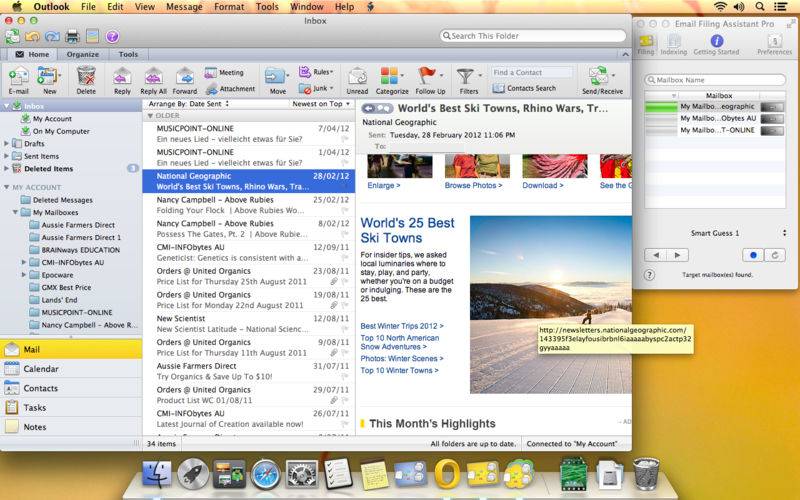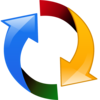点击按钮跳转至开发者官方下载地址...
The Email Filing Assistant Pro (EFA) simplifies, accelerates, and automates the filing of emails into mailboxes.
EFA Pro exclusively supports Microsoft ® Outlook for Mac. The following versions are supported: Outlook 2011, 2013, 2016 and Outlook 365 as long as Outlook is installed physically on a Mac. Please note that EFA Pro does not support filing into PST files.
With an ever increasing number of mailboxes and emails, it is often a tedious and time-consuming task to file emails. It is not uncommon for accounts to consist of dozens or hundreds of mailboxes. And the more there are, the more time the user requires to think about the right target mailbox and then to drag&drop the email into it. Especially if it is a sub-sub-sub- mailbox, which requires the user to navigate through a mailbox hierarchy.
EFA solves this problem by analysing the filing history of emails and by considering the user’s own preferences. It then makes suggestions of mailboxes from which the user can select from, by simply clicking on one of them, and voila, the email has been filed by EFA.
This saves valuable time when an email needs to be filed and reduces distractions from the actual tasks the user wants to carry out. EFA is really easy to use.
EFA can file individual emails or several emails at once.
Whether you organise your mailboxes by sender or subject, EFA can possibly support you. It offers a number of different filing strategies from which to choose from.
EFA currently supports many different filing strategies:
1. Mailbox Creation makes new Mailboxes in the mail client right from within EFA and subsequently files emails. Mailbox Create works both in individual filing and in batch filing mode. This is a great way to automatically build a mailbox hierarchy from scratch. The default name that EFA proposes for a new mailbox is based on the name of the sender of an email.
2. Smart Guess 1&2: A combination of several filing strategies.
3. Popular Mailboxes is a smart list of past filings. EFA keeps track of past filings, aggregates them and suggests them back to the user. Mailbox Rank is being updated with each new filing.
4. Recent Mailboxes is a list of past filings. Most recent mailboxes are on the top of the list.
5. Favourites: These are set under favourite mailboxes in preferences -> filing. This setting is great if you want to include e.g. particular project folders.
6. Sender: EFA looks into the FROM field of a selected email and looks up mail folders in which other emails from this sender reside.
7. Sender. But if I am the sender, then every other recipient of this email.
8. Recipients, excluding myself. All recipients of a selected email, excluding myself.
9. Subject. EFA can analyse the subject line of a message and propose mailboxes that contain messages with similar subjects.
10. Domain. Same as strategy 6, but with a wider focus, as it looks at email domains, such as @foo.com.
Batch Filing: Batch Filing is great to walk through an entire folder of eMails, such as the Sent Items folder. Select the folder in Mail.app, go to filing->batch in EFA and click the ‘Set Batch Folder’ button. Then, click on the ‘Start Batch Filing’ button.