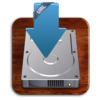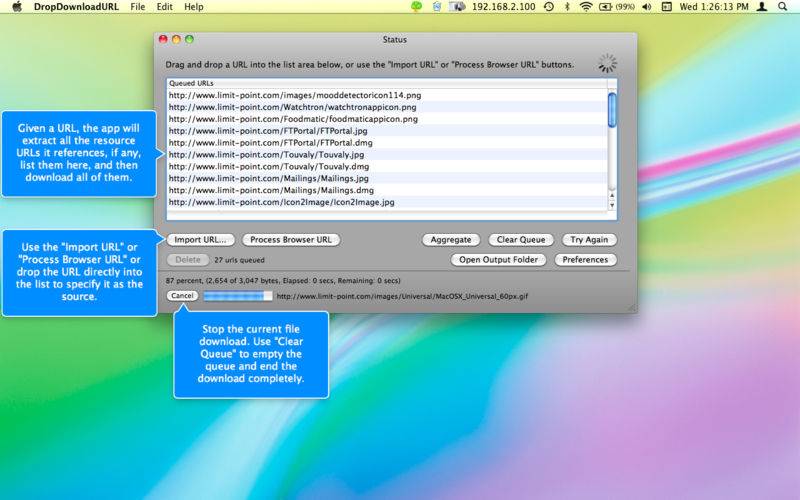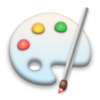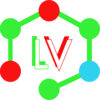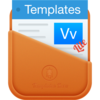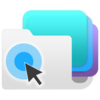点击按钮跳转至开发者官方下载地址...
DropDownloadURL is a utility for batch downloading and aggregating resources from a given URL.
Visit the website for more information and a demo.
DropDownloadURL will optionally aggregate the downloaded files into subfolders of the destination based on their extension. Each such subfolder is named using the common extension of the files it contains.
DropDownloadURL can also be used to download individual URLs. This is often an easier alternative to using your web browser.
This functionality can be invoked in various ways, as with the companion product DropImageURL:
• Drag URLs from your browser's location field or web page onto list queue of the Status window.
• Drag URLs from your browser's location field or web page onto the Dock icon.
• Select "Download Browser URL" from the Dock menu to process the URL of the front window of your Safari.
• Select "Download URL" from the DropDownloadURL menu in your applications Services menu when a text selection is a URL.
• Drag "webloc" (web location) files onto the Dock icon, list queue or application. Note: Web location files are created by most web browsers when you drag a URL from the address field onto the desktop.
• Use the "Import URL..." button or File menu item to enter a URL explicitly.
When DropDownloadURL commences processing a URL the Status window is displayed with the queued URLs.
The queue displays all the URLs which were extracted from the given URL. DropDownloadURL starts downloading items in the queue immediately. Select "Clear Queue" from the File menu to empty the queue, or to effectively stop a download in progress.
Configuring Options
Select "Preferences..." from the application menu, or the Dock menu, to specify various options:
• Output Folder. Use the "Browse" button to select the destination of the downloaded files. Note that the default location is the Desktop.
• Always Prompt Me for Output Location. This will cause the program to ask for the destination folder for each file. For large queues you probably won't want to select this option.
• Aggregate Files. If this option is selected the downloaded files will be placed into subfolders of the destination folder based on their extension. So, for example, all JPEG files with extension "jpg" will be placed into a subfolder named "jpg".
• Set comment to location URL. Select this option to have the URL of the imaged page placed into its comment field of its "Get Info" window.
• Overwrite files by same name. Select this option to replace image files by the same name in the output folder. (Otherwise there will be no output.)
• Show status window. Display the status window when URL imaging commences.
• Bring application to front. Activate the program when URL imaging commences.
• Show Alerts When Errors Occur. Select this option and an alert window will display for errors during an active download. Such alerts will not stop the processing of the queue.