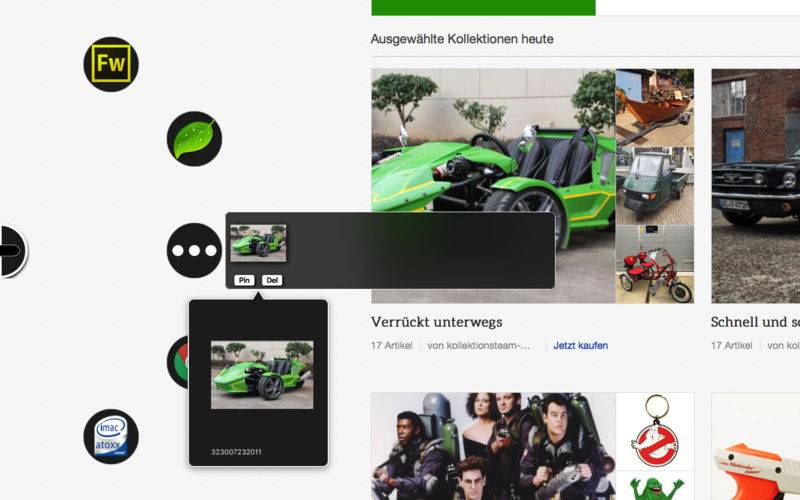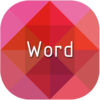点击按钮跳转至开发者官方下载地址...
Drop Circles is a great Application to simply drag and drop Content to perform Actions like
- Open a File
- Launch an Application
- Copy it to here in Finder
- Move it to here in Finder
- open an URL or Link with this Application
- open this Text Snippet with this Application (if supported)
But Drop Circles can do more:
As mentioned above, Drop Circles can act as an Application Launcher
Drop Circles can act also as a temporary Dump for Items for this you dragged in one Application and drop it onto another Application, this works great also in Fullscreen Applications.
E.g.: You are browsing a Website in one Browser, but want to use another one right now, simply drag the URL onto a Circle assigned with your target Browser and you are done, drag an Image from a Website into Drop Circles Drop Area and drop it again onto your Document you are working on when you need it.
Drop Circles listens for your Cursor either on the left or right Side of your Screen and has up to 8 Circles you can freely customise to your needs.
Additional 4 Circles can act as Utility Circles:
- Image Resizer : Drop any Image to fast resiz it.
- Image Meta Data : Drop any Image to get its Meta Data Information
- FTP Upload : Drop any File to auto upload it to an FTP configured in the Settings
- Share It : Drop something to share it on social media or to an other Device using AirDrop
- Translator : Drop some Text to translate it into System Language
- NotAr : Drop some text to create a new Note in Apple Notes
- SleepR : A very basic Sleep Timer for your Mac.
- System Tracker : Displays the CPU or Memory Usage in the Circle
- Network Tracker : Displays Network Usage like Down- / Upload Speeds.
So in total Drop Circles can have up to 12 various Actions for you without messing your Desktop or Dock with additional Items
The Drop Area is a canter place of Drop Circles to simply drop Content into for later reuse. It doesn’t matter if its a Text Snippet, an Image or a File, simply drag something to the Scren adge to expand your Circles and drop it onto the Circle. in the middle, if the drop can be accepted, the Drop Area highlights it with a yellow ring, drop it and you are done.
Later in other applications or even fullscreen Applications, expand your Circles, click on the Drop Area in the middle to reveal your Shelf, from here you can preview it with double-click, delete immediately, pin to remember it or simply drag it out to paste it onto a Document, an Image editing App or simply your Desktop to save it as a File.
The Drop Area is you simply drag/drop Storage Shelf for anything you want to use maybe later somewhere else.