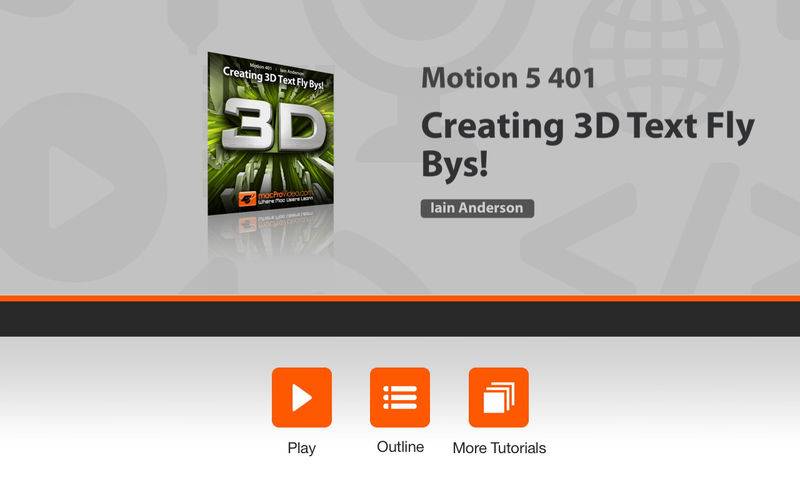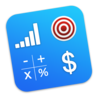点击按钮跳转至开发者官方下载地址...
Watch and learn how to create a complex 3D text flyby effect with motion graphics expert, Iain Anderson...
Apple's new Motion 5 software is a motion graphics artist’s wonderland where preset complex FX are created with drag-and-drop simplicity. However, building a custom project from scratch requires some intense planning and many intricate steps to ensure that the final product meets all of the designer’s specifications.
In this tutorial, Motion expert Iain Anderson teaches you how he creates a 3D text flyby that resolves into a custom logo. He takes you step-by-step through the whole process from the initial setup to the final export. Along the way he’ll explain why he makes his creative choices and how all those decisions work together to make the final motion graphic. From creating the text, to working with cameras, replicators, behaviors and properties, you’ll join Iain as his travel companion on this creative 3D journey. You'll witness firsthand how a simple idea evolves into a motion graphic wonderland.
Table of contents:
1. Welcome
2. Creating a New Motion Project
3. Creating a Background
4. The Opening Logo
5. Pushing Away the First Words
6. Creating the Second Batch of Words
7. Applying Styles to the Words
8. Creating a Camera
9. Creating the First Replicator
10. Duplicating for Additional Replicators
11. Position the Key Words in the Space
12. Setting up the Shot
13. Framing the First Word With a Behavior
14. Framing the Other Words
15. Advanced Camera Properties
16. Assembling the Text Pile
17. Integrating the Assembly With the Words
18. Importing a Cut-Out Photo
19. Masking Setup
20. Photo Reveal 1
21. Photo Reveal 2
22. Creating the Final Background Dark Text
23. Creating the Background White Text
24. Final Background Prep
25. Applying the Circle Mask
26. Final Export and Final Tweaks