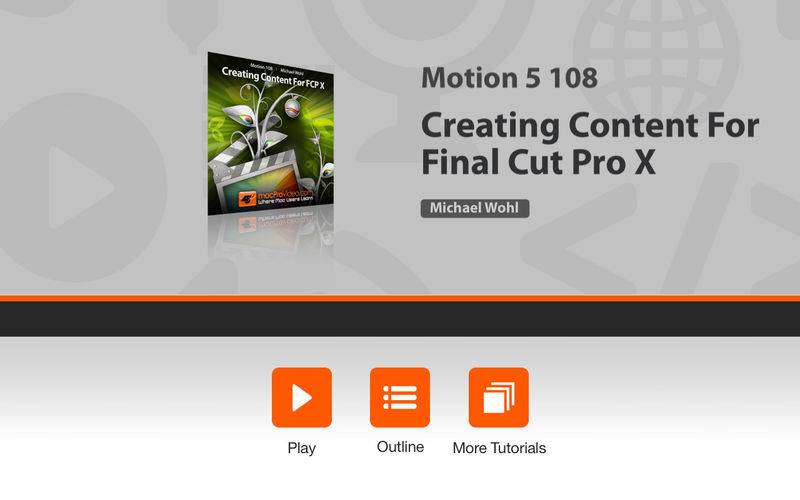点击按钮跳转至开发者官方下载地址...
One of the most important new features of Motion 5 is the ability to create content for Final Cut Pro X. Think of Motion as your very own "FX incubator" where everything you create can be saved as a custom plugin for FCP X. No more shopping around for those 3rd-party FX. In this tutorial Michael Wohl will teach you how to “roll your own”...
Motion 5 is a powerhouse when it comes to creating all kinds of complex visual effects. Many of these FX take hours to set up and tweak to perfection. But what if you want to use these FX over and over in Final Cut Pro X projects? You can! Now all the FX you create in Motion 5 can be saved as as FX Templates that can be accessed right from Final Cut Pro X!
In this tutorial by macProVideo.com’s favorite Motion & FCP trainer Michael Wohl, you'll learn how to package your FX as presets for FCP X. First you’ll learn all about Template Projects. Next you’ll start building an Effect preset and Publishing a specific set of parameters. You’ll learn how to create Transitions that will be useful in multiple FCP X projects and how to create Title Templates, complete with their background elements. From there Michael shows you how to work with Generators and introduces Rigs.
So, sit back and relax while you discover how rolling your own FCP X effects using Motion 5 will save you time, boost your creative output and make your FCP X projects look and feel like those from $500/hr professional post-production houses without ever leaving your laptop!
Table of Contents:
01. Introduction
02. Creating FCP Template Projects
03. Building an Effect Preset
04. Publishing Parameters
05. Unpublishing Parameters
06. Building a Custom Transition
07. Complex Transition Effects
08. Overriding Default Durations
09. Adding a Background Clip
10. Publishing Parameter Groups
11. Creating a Title
12. Modifying a Title Template
13. Adding Background Elements
14. Creating a Generator
15. Using Generic Motion Projects
16. Building a Rig
17. Adding Parameters
18. Edit Rig Mode
19. Using Slider Widgets
20. Viewing Templates in the Finder
21. Creating Preview Movies
22. Sharing with Friends