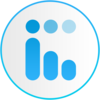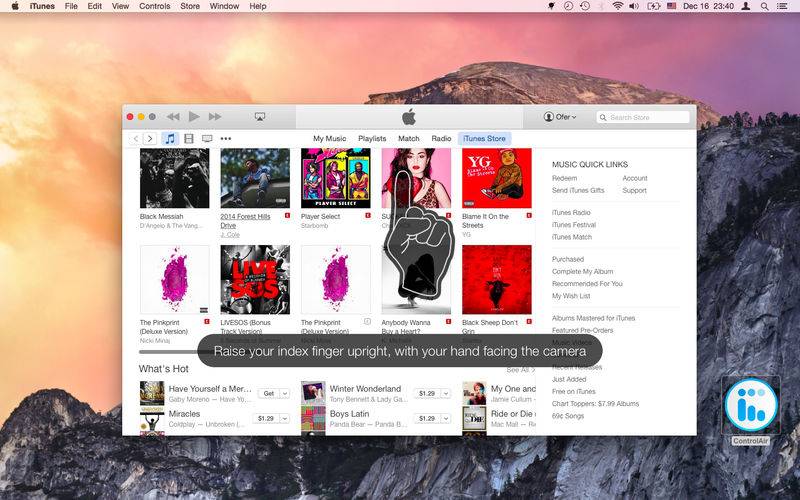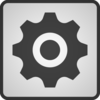点击按钮跳转至开发者官方下载地址...
ControlAir provides magical touch free control over media applications on your Mac, such as iTunes, Spotify and others. Just raise your finger in the air to control volume, skip songs and pause. A finger raised to your lips will mute the sound.
ControlAir is a great way to control your media applications touch-free, not only when they are in front of you, but also when they are in the background, while you are engaged with a different app.
To enjoy the touch-free control, you should face the camera of your device between 1 to 5 feet.
ControlAir supports the following apps:
- iTunes
- QuickTime Player
- Rdio
- Spotify
- VLC
- VOX
- Gear for Google Play and YouTube
# Troubleshoot #
If you raise your finger and you don't see the control menu shows up, then it is probably because your finger is not visible. Open the Preferences window and then the Setup tab, and choose the 2nd section called Camera alignment, in it make sure that when you raise your finger it shows entirely in the view.
# FAQ #
Q: On what devices can I use ControlAir?
A: MacBook Air, MacBook Pro and iMac devices are supported, running OS X 10.9 and up.
Q: I raised a finger, but nothing happened. What gives?
A: Here is a checklist and guidelines to help you enjoy ControlAir:
・Make sure you are between 1’ – 5’ feet from the device (50 cm to 1.5 meters).
・ControlAir needs to “see” your finger in the air for touch-free controls; make sure you are raising your finger within the field of view of your Mac’s camera.
・If your room is too dark ControlAir might not be able to “see” your finger. In this case you will see a notification: “Low frame rate”. To get out of this mode simply get some more light in the room :)
・Make sure that you have a media app running. Once in an app you will be able to control the main functionalities with touch-free gestures.
Q: What gestures are supported?
A: ControlAir tracks your index finger (right or left had). Once the finger is up in the air a menu will appear on screen offering the main media controls at the tip of your finger. Move finger slightly left or right to scroll between the options. To click “fold“ your index finger and immediately raise it back to the initial state. You can mute and unmute the sound by raising your index finger to your lips in a “shush” gesture. Simple.
Q: Do you support use of external cameras?
A: At this point we support use of the internal camera only.
Q: Can I use ControlAir on my iPad or iPhone?
A: Not at this point.
Q: Does the media app I want to control have to be in the foreground when I use ControlAir?
A: A media app has to be activated, after which it can run in the background. you can be browsing the web or using a different app and still be able to control the media playing in the background.
Q: How do I turn on/off ControlAir?
A: You can disable ControlAir by choosing “Disable” on the system menu bar. To exit it entirely just click “Quit” on the same menu.