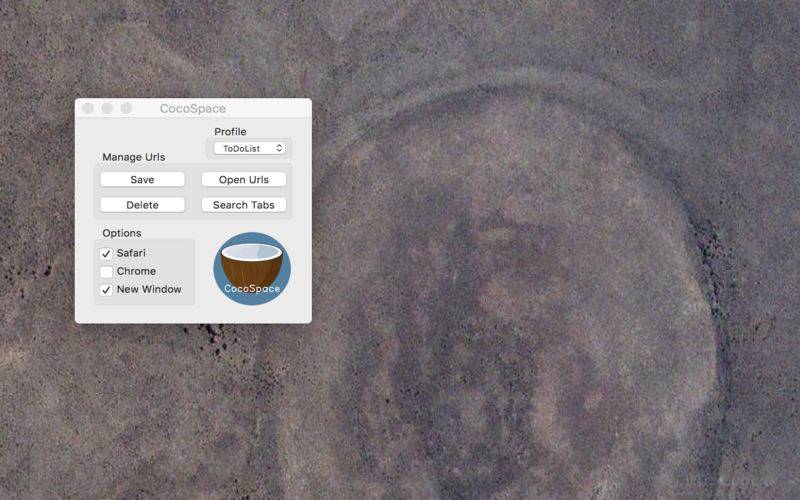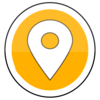点击按钮跳转至开发者官方下载地址...
About CocoSpace
CocoSpace implements a project structure in order to help you segregate your work. Each project appears under the selected profile label as a specified profile name. Each project divides your saved urls into multiple contexts, each with their own workspace. This arrangement enables you to switch between different projects and continue working from where you left off.
Creating a project is straightforward, find the dropdown menu, under the CocoLinks tab named Edit Profile and select New Profile and then follow the prompts.
In addition to the project structure, CocoSpace has options to import and export a set of links into and out of the browser, respectively.
CocoSpace is useful when managing browser windows across multiple Desktops views. Just assign CocoSpace to all Desktop views by right clicking it on the Dock. Then, the "new window", Cmd-N, shortcut can be used to open a web browser window in a specific Desktop view.
CocoLinks Options: The Open, Save, and Delete buttons mainly correspond to managing url links in each profile. These buttons operate on the front most window of the “checked” web browser. There is an increase of control that comes with the "open in new window" option. Besides improved url management, this feature is incredibly useful when multiple Desktops Views are used because windows can be opened easily without dragging and dropping browser windows.
System Requirements
CocoSpace work requires a Macintosh and a Mac OS X version 10.8 or later installed. CocoSpace profiles are located in the app’s container folder as it is required by Apple for distributed applications. CocoSpace supports Safari and Chrome.
Installation
The application is ready for use after downloading. Moving the CocoSpace to the dock allows for easy access to different profiles.
For More Information
Please email me at rohankotwani@icloud.com.
Note about the author
This app was made by Rohan Kotwani, B.S. in Electrical Engineering & M.S. in Analytics