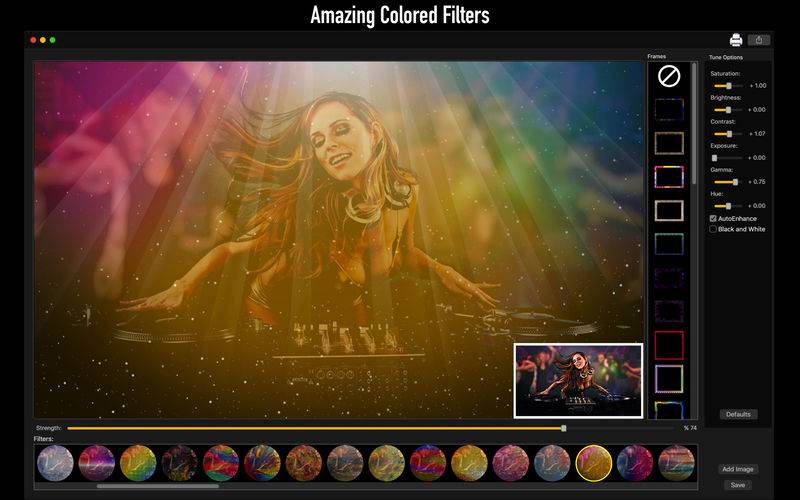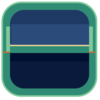点击按钮跳转至开发者官方下载地址...
Are you searching for filters with colored and painting effects to your photos but you can’t find? You also don't know how to put these amazing colored effects on your photos? With Camera Studio - Adjust Color you'll find 85 colored filters with painting effects and also have 30 amazing frames to make your pictures even more fancy!
And not just that! You can also enhance the quality of your photo, using our Enhance Tools like Auto-Enhance, Black and White, Brightness, Contrast and more.
With an easy to use interface, Camera Studio - Adjust Color improves your pictures to the best result and provides you the best features that you need.
• Adding Images: You can add one images to apply the filters and frames.
• Color Correction: Enhance the quality of your pictures using the tools Auto-Enhance, Black and White effect, Saturation, Brightness, Contrast, Exposure, Gama and Hue.
• Using filters: You can choose between 85 amazing colored filters and set the Filter Stregth.
• Using frames: Choose between 30 fancy frames to apply on your pictures.
• Share on social media: With just a simple click, you can share your photo directly in social network.
• Print images: You can print your new image with just one click.
• Export Images: You can save your image with the formats PNG, JPEG, JPEG2000, TIFF and BMP.
••••••••••••••••••••••••••••••••••••••••••••••••••••••••••••
Enjoy our amazing features:
••••••••••••••••••••••••••••••••••••••••••••••••••••••••••••
• 85 colored filters.
• 30 different frames.
• Filter Strength.
• Color Correction tools (Auto-Enhance, Brightness, Contrast and more).
• Easy to use interface.
• Export the pictures to anywhere you want.
• Share on social media.
• Easily print your photo.
• Save images with PNG, JPEG, JPEG2000, TIFF or BMP formats.
••••••••••••••••••••••••••••••••••••••••••••••••••••••••••••
How to use:
••••••••••••••••••••••••••••••••••••••••••••••••••••••••••••
1. Click the [ Add Image ] button to add one image to edit.
2. In Filters area, you can choose the filter you wanna use.
3. Use the slide on Filter Strength to set the transparence of the filter.
4. In Frames area, you can choose the frame you want.
5. Adjust the settings like you want (Auto-Enhance, Black and White, Contrast, Brightness, and more) in Tune Options area.
6. Use the [ Defaults ] button if you wanna use the default settings of your image.
7. Click [ Save ] button to save your image, choosing between PNG, JPEG, JPEG2000, TIFF and BMP formats.
8. To print your image, you can click on the Printer button.
9. To post your photo on social media, you can click on the Share button and choose the social network you wanna post.
••••••••••••••••••••••••••••••••••••••••••••••••••••••••••••
If you need help?
••••••••••••••••••••••••••••••••••••••••••••••••••••••••••••
Do you need any help? If you have any doubt or trouble with our products and company, like to make a suggestion or submit a request for a new feature, you can use the following tools:
Go to our website: ••• bravecloud.org
There you can find:
• Frequently Asked Questions
• List of applications
• Tutorials
and more…
You can also send an email to: ••• support@bravecloud.org
We’ll respond as soon as we can. Your contact is very important and with it we can constantly improve our apps.