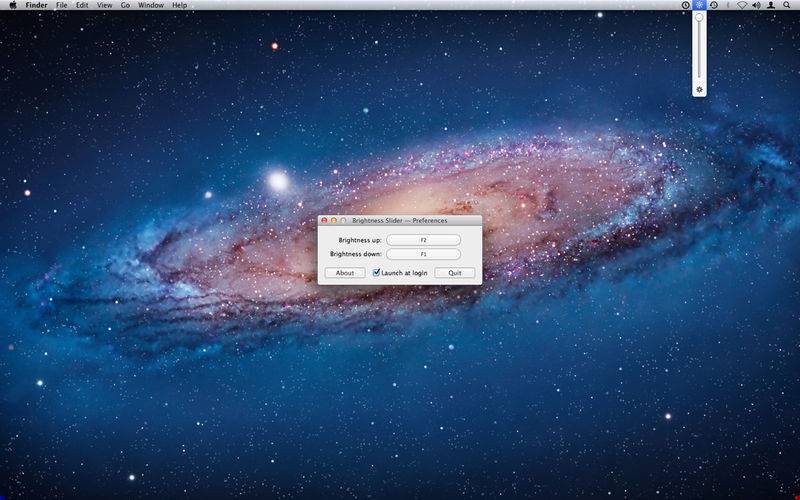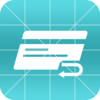点击按钮跳转至开发者官方下载地址...
With Brightness Slider you can adjust screen brightness from the menu
bar, just like the sound menu provided by Apple, and with improved
control over the dimming process.
Using a keyboard with no brightness keys? Tired of low brightness
levels which are still too bright? Brightness Slider gives you total
control over your screen's brightness settings, allowing in
particular for a really smooth transition between low light and total
darkness.
Features:
- Screen brightness level adjustment right from the menu bar
- Dimming control at low brightness levels
- Arrow key function with active Brightness Slider menu
- Custom hotkeys for lowering and raising brightness levels
- Start at login option available in the preferences
How Brightness Slider works:
Brightness Slider darkens your display by combining two separate
methods. Method A adjusts the real backlight intensity of your
display and method B creates a semi-transparent black veil above
everything else. Why the complexity? Well, when dimming a display,
the final jump down to no backlight at all is very large, especially
in a darkened room. To provide more control over the dimming process,
the top-half of the slider controls the backlight intensity from 1
down to 0.1 (method A). Then, the bottom-half controls the opacity of
the semi-transparent veil, whilst keeping the backlight at 0.1
(method B). When the slider is at zero, the backlight is turned off.
The result is that the final jump now has several intermediate steps,
which means the perceived brightness (the combined result of both
methods) is that much more adjustable.
One last thing:
There are displays where Brightness Slider cannot control backlight
intensity. However, it can still perceptually dim the screen by
controlling the opacity of the semi-transparent veil (which can be
created on any display).
Any comments or suggestions, don't hesitate: act.prods@gmail.com