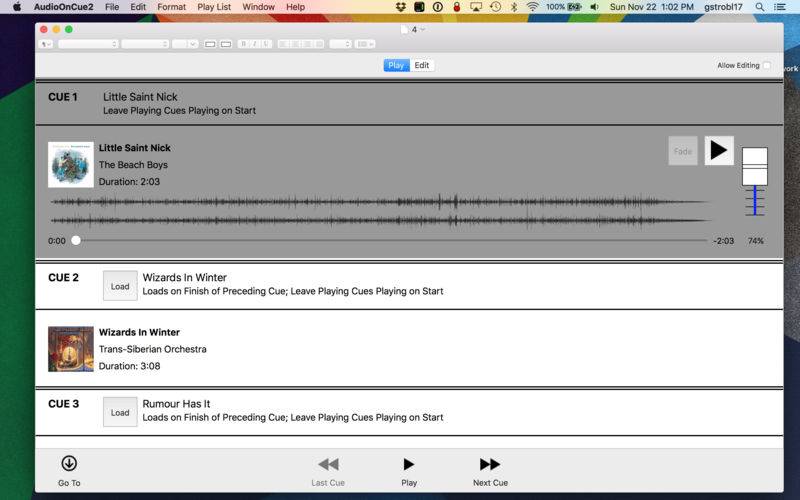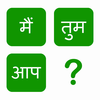点击按钮跳转至开发者官方下载地址...
The Audio on Cue 2 application allows you to create a play list using the audio items in your music library on your computer. Unlike playing the list in iTunes, songs are played one-at-a-time on your command - the next song in the list doesn't start until you tell it to. This application is designed for use by anyone who needs to control sound at a live event such as a talent show or musical production.
I created this application because I needed a better way to control the audio played from my devices during live events (recitals, talent shows, theatrical events). I tried adding "silent songs" in between songs, but sometimes I still forgot or needed to attend to other things and failed to stop the player in time. This application improved the quality of the sound in my live events: no more "oops the sound guy screwed up" mistakes.
Plays Lists
Play lists are stored as files. Each play list file can be stored locally on your device or in iCloud. iCloud play lists can be shared across devices. A play list consists of a number of items. Items are either audio or text. Audio items (a.k.a. cues) contain audio. The audio for each cue is stored in the play list file (so the files can, and do, get large and, if stored in iCloud, can take a while to sync.) Text items allow you (while in play mode) to enter text in the play list between cues. I use the text items to either store instructions or check lists or script text to put context around the cues.
Modes
When a play list is opened, it can be in either Play mode or Edit mode. In Play mode, the cues can be loaded and played. Additionally, notes about cues can be made for cues while in play mode.
In Edit mode, audio and text items can be added, deleted and re-ordered. The name of the cue can be changed. You can edit the audio item for a cue. This will allow you to adjust the start and end times used for the audio. (This allows you to trim the silence from audio or isolate a specific segment of the audio.) You can also change the title and artist of the item in the cue.
Audio Files
When audio is added to a play list, you select audio from your iTunes library (iPad) or from your computer's storage (Mac.) The selected audio is loaded from your source and added to the play list file. Only audio located on your source device can be added. Since play lists can be shared (via iCloud or be file copying,) the audio must exist within the play list file. This was a lesson learned from the original Audio on Cue application. The unfortunate side effect of storing the audio in the file is that the files can (and do) get large. The larger a file is the longer it will take iCloud to initially sync the file to other devices.
Cue Transitions
There are three cue transitions available in Audio on Cue 2:
Load on finish
Load on start
Start on finish
"Load on finish" works same as cue transitions did in Audio on Cue (1). When the audio for the preceding cue completes, the cue is loaded and waits for user input to start.
"Load on start" works by loading the cue when the audio for the preceding cue is started. The cue still waits for user input to start, but the cue can be started before the preceding cue completes. This allows Audio on Cue 2 to accommodate situations where you need to have more than one cue playing at same time. (For example, sound effects in a theatrical production triggered off of the timing of actor movements.)
"Start on finish" works by loading and starting the cue automatically once the preceding cue completes. I personally came across situations where I just wanted the next cue to start without my needing to manually start the cue.