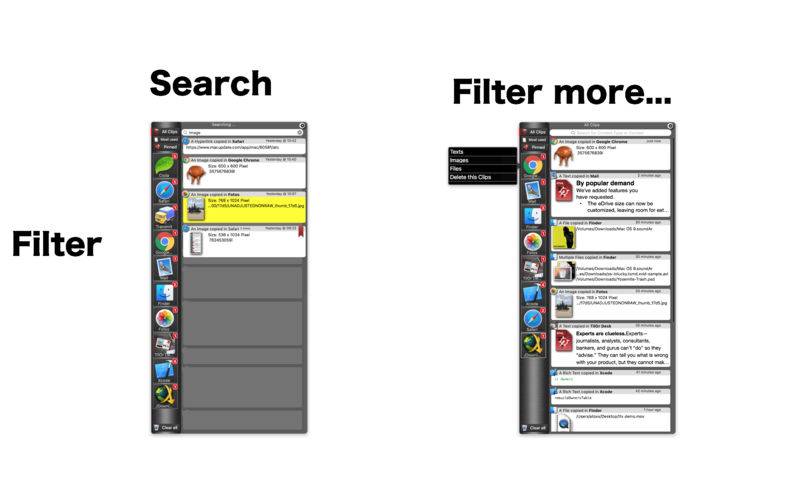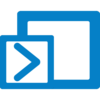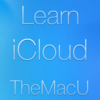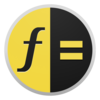点击按钮跳转至开发者官方下载地址...
atC is a Clipboard Manager for MacOS. It’s main target is to be as simple and straight forward as needed. Simply copy something and paste it later somewhere else, but get various extra Features like pin a Clip to be remembered, get details about the Clip before you paste and even get a Context to know when, what and from where a Clip was added.
This is like this:
Imagine you copy something on a Website, with atC, you can not only paste it, but get information for:
when did I copied it
what did I copied (quicklook style preview)
On which Website did I copied it
atC supports no kind of Favourite tags, Groups or similar, a Clipboard Manager is not a Notebook or Memory Book,. Its a temporary collection of valuable and reusable Informations and should be used as such.
Activation, Paste & other Actions:
atC can be either activated by a shortcut or from the Menubar Icon near the Clock, you paste something by simply double-click a Clip to copy it to your Clipboard so it will be available with
- Edit->Paste anywhere
drag & drop it
Use atC Daemon Extension to past directly with double-clicks
Pin:
To pin (remember) a Clip, simply swipe it in the list to the right or opposite direction to delete it.
Pinned Clips stay in atC#s list as long as you want and can be reused over and over
Share:
Based on MacOS built in Sharing Services, you can simply share any kind of Clip to any supporting Service like twitter, Facebook or AirDrop e.g.
Simply swipe a Clip and hit Share! If you have your Servies configured in MacOS, its a 2two click sharing process.
Quicklook:
atC clips long texts to prevent a very long snippet in its list so you don’t need to scroll for hours to find a Clip you are looking for, instead it gives your a Quicklook style Preview:
Simply move your Cursor over a Clip you want to preview and hit the Spacebar to preview full-size tex, original Image Sizes or even preview Website URLs by previewing the whole Website. The Quicklook Window will also provide you with extended Context Informations you already know from its Context-Mode, but also deep EXIF Metadata for Images, a Finder like File / Folder Informations and more...
The Quicklook Window auto adjusts its size to the Image you want to preview
Also:
- If an Image or Photo you copied is geo-tagged, you can see it on a real Map with detailed Location Informations
- If you copied something in a Browser, you can even quicklook it as it was on this particalr Homepage -> real HTML display
Search:
Search activates whenever you open atC, so you can start typing before using your Mouse
The Search can be used to filter your Clips by any kind of content, even by its Contexts.
Owners List:
Whenever a Clip is added, atC will give you the opportunity to filter the whole list by only a specific App it has Clips from, doing this gives you even more options, right-click an App Icon in the left side list to filter deeper like:
Show me only Images fromSafari or Show my only Text Clips from Pages
Another useful feature:
If you copy any Image in any Document or Website, you can afterwards simply drag it onto your Desktop to save it for later, no need to go the long mile with right-click, save as.. etc…
Context:
The Context becomes very handy if you may look for a Clip you created / copied a while ago and are not sure what it was, but remember partial informations about it, so we can search for this like:
Show me Clips from this particular website or a specific Document (Do ne search for sentences like this, simply search for website titles, url, or document names.
As mentioned before, whenever a new Clip is added, atC builds a Context for this Clip with:
- Whats that?
when did this happen?
Where did this happen? (Files or Folder)
(atC Daemon required) in which Document/ Website did this Clip come from?
The Context is accessible by right-clicking a Clip in the list, repeat to exit Context View
Visit the App Product Page to watch a short Demo Video!