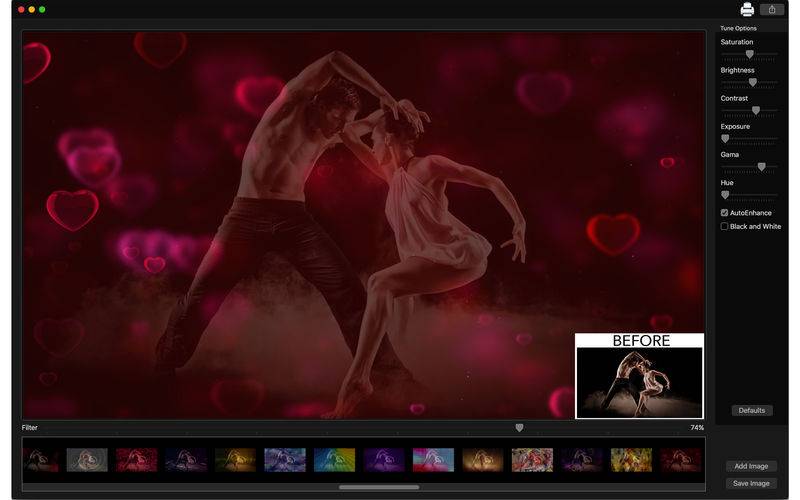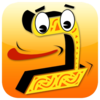点击按钮跳转至开发者官方下载地址...
Searching for an app with a large number of amazing filters and also capable to enhance the quality of your pictures? With Abc Filters for Photos - Camera Effects you can find all these features with a very easy to use interface.
With 114 stunning filters, Abc Filters for Photos - Camera Effects improves your pictures to the best result and provides you the best features that you need.
Except of the 14 first filters, you can also set the Filter Strength of the filters.
• Adding Images: You can add one image to edit.
• Using filters: You can choose between 114 beautiful filters to use on your image.
• Filter Strength: Choose the intensity of your filters, from 0% to 100% (except the 14 first filters).
• Color Correction: Enhance the quality of your pictures using the tools Auto-Enhance, Black and White, Saturation, Brightness, Contrast, Exposure, Gama and Hue.
• Light Adjustment: Using the Exposure tool, it’s possible to increase or decrease the light effects of the picture.
• Share on social media: With just a simple click, you can share your photo directly in social network.
• Print images: You can print your new image with just one click.
• Export Images: You can save your image with the formats PNG, JPEG, JPEG2000, TIFF and BMP.
••••••••••••••••••••••••••••••••••••••••••••••••••••••••••••
Enjoy our amazing features:
••••••••••••••••••••••••••••••••••••••••••••••••••••••••••••
• 114 different filters.
• Auto-Enhance.
• Black and White.
• Saturation.
• Brightness.
• Contrast.
• Exposure.
• Gama.
• Hue.
• Easy to use interface.
• Export the pictures to anywhere you want.
• Share on social media.
• Easily print your photo.
• Save images with PNG, JPEG, JPEG2000, TIFF or BMP formats.
••••••••••••••••••••••••••••••••••••••••••••••••••••••••••••
How to use:
••••••••••••••••••••••••••••••••••••••••••••••••••••••••••••
1. Click the [ Add Image ] button to add a new image.
2. In Filter area, you can choose the filter you wanna use.
3. To adjust the intensity of the filter, slide the Filter bar and choose the percentage you want.
4. Adjust the settings like you want (Auto-Enhance, Contrast, Brightness, and more).
5. For Color Change, move the Hue bar.
6. For Light Adjustment, move the Exposure bar.
7. Use the [ Defaults ] button if you wanna use the default settings of your image.
8. Click [ Save Image ] button to save your image, choosing between PNG, JPEG, JPEG2000, TIFF and BMP formats.
9. To print your image, you can click on the Printer button.
10. To post your photo on social media, you can click on the share button and choose the social network you wanna post.
••••••••••••••••••••••••••••••••••••••••••••••••••••••••••••
If you need help?
••••••••••••••••••••••••••••••••••••••••••••••••••••••••••••
Do you need any help? If you have any doubt or trouble with our products and company, like to make a suggestion or submit a request for a new feature, you can use the following tools:
Go to our website: ••• bravecloud.org
There you can find:
• Frequently Asked Questions
• List of applications
• Tutorials
and more…
You can also send an email to: ••• support@bravecloud.org
We’ll respond as soon as we can. Your contact is very important and with it we can constantly improve our apps.